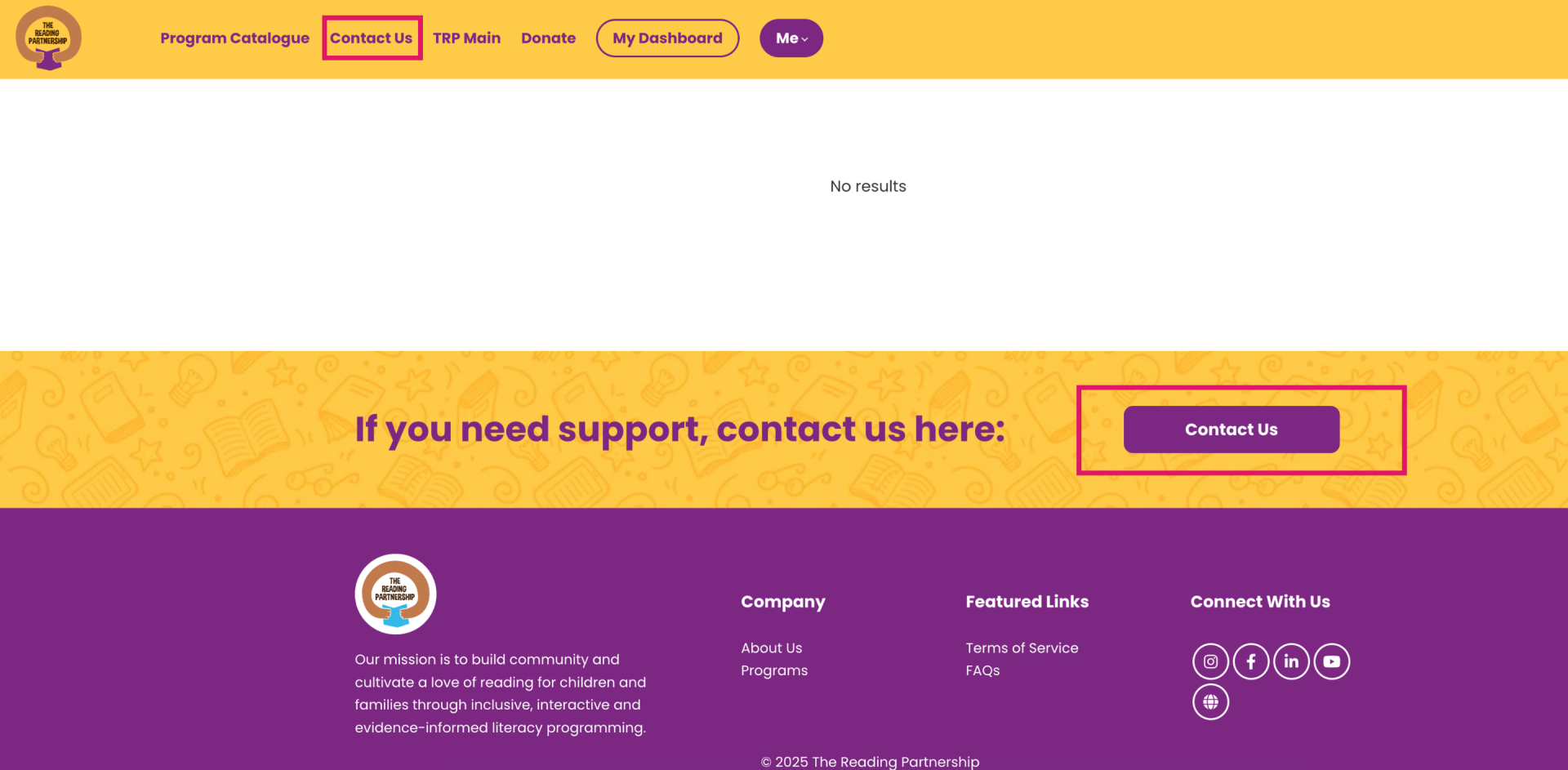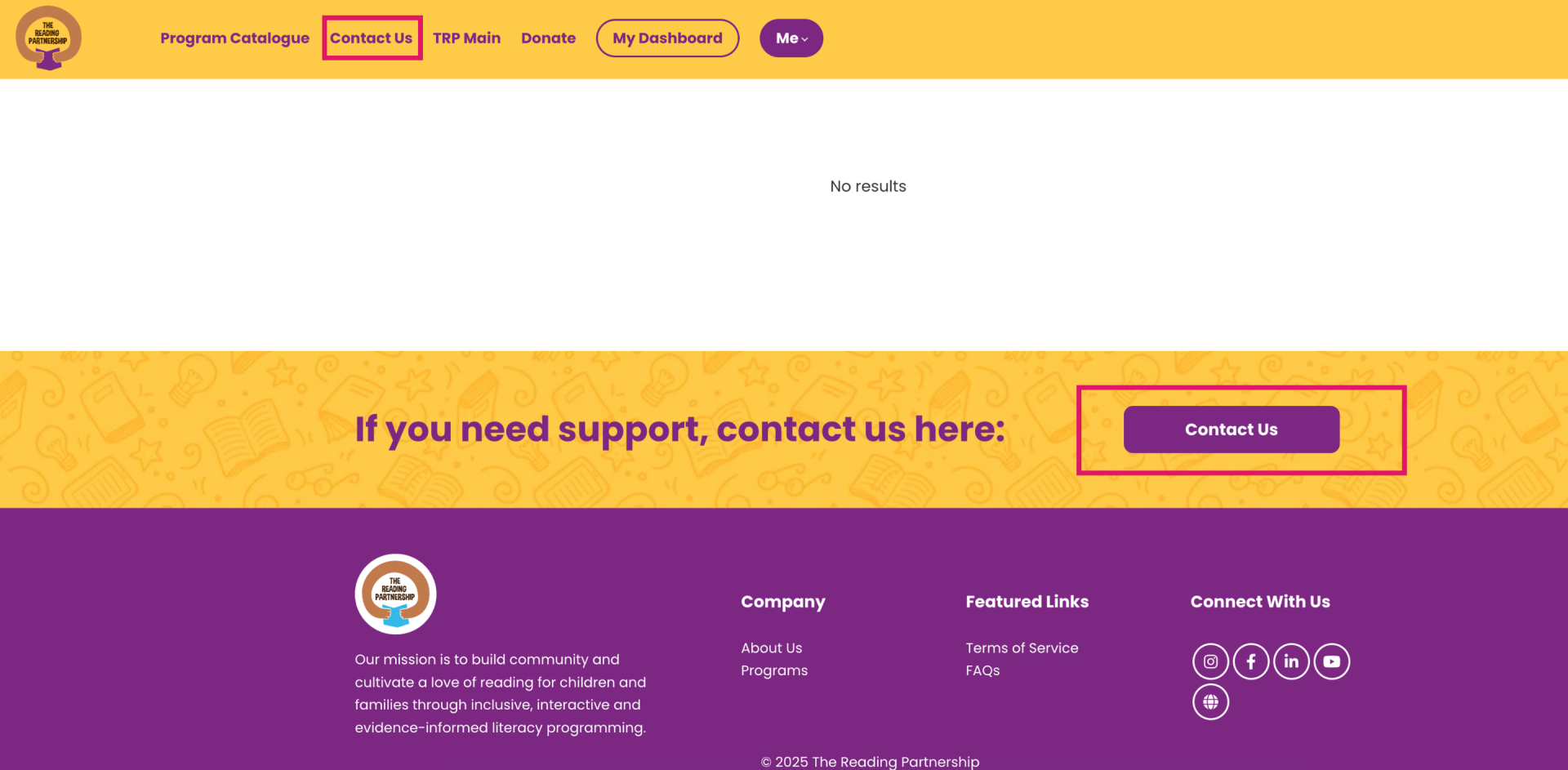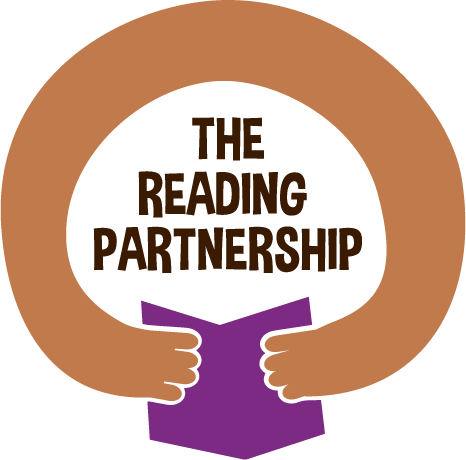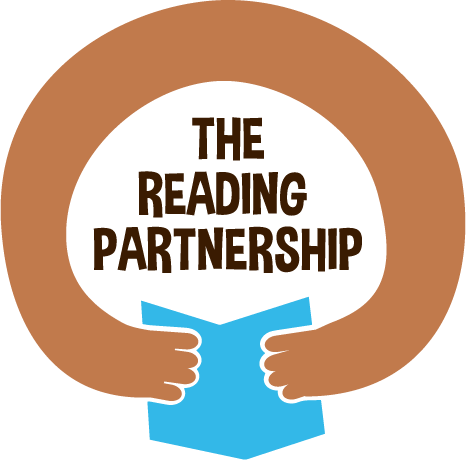How to Register For a Program
Click on the image to view it in full size.
Step 1
At the top of your screen, you'll see the main navigation menu—this is your gateway to exploring the hub. Click on “Program Catalogue” to view a complete list of current offerings.
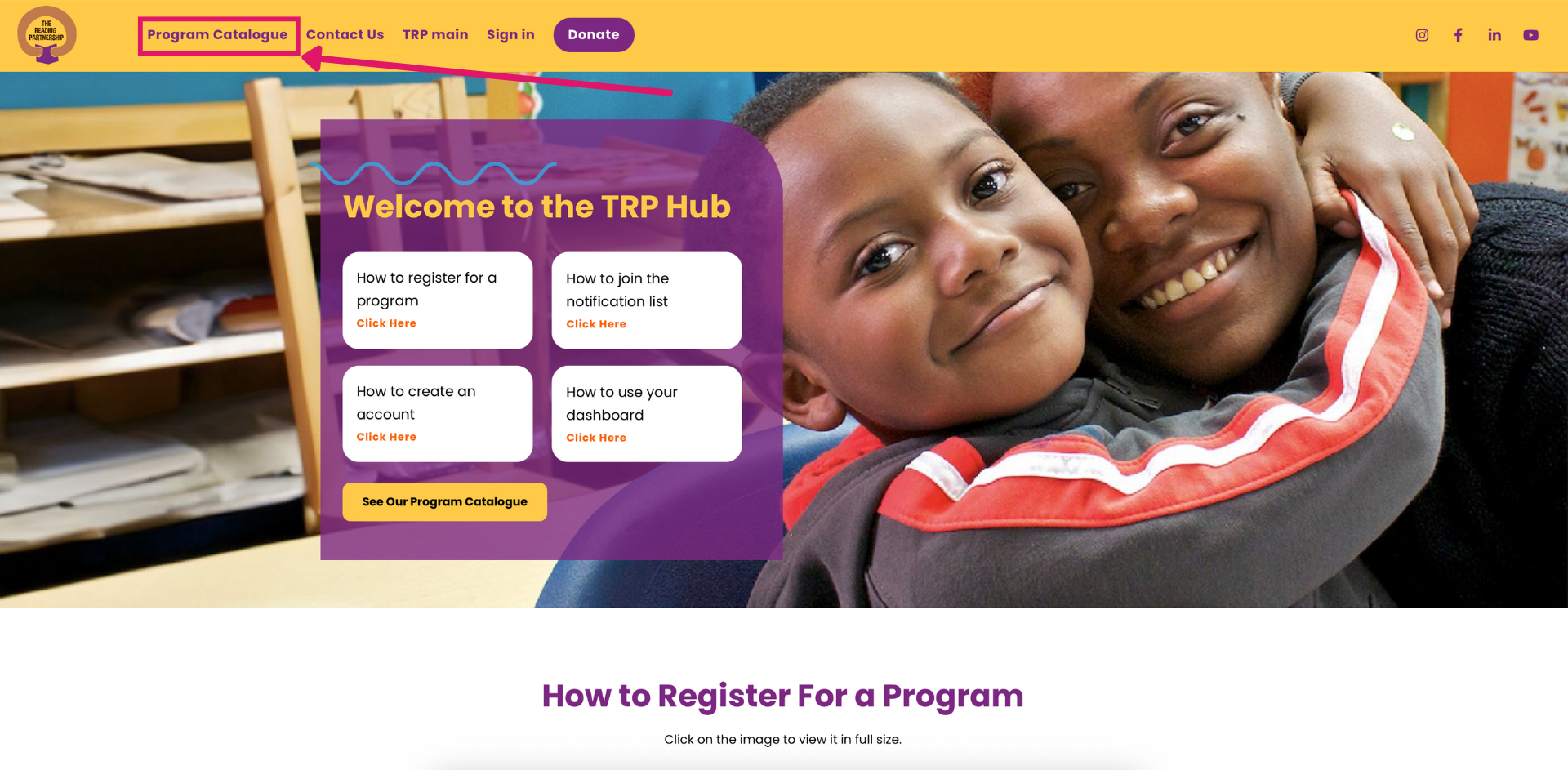
Step 2
The Program Catalogue page lists all our programs. If registration is open, you’ll see a 'Learn More' button—click it to read more and start registering. If it’s closed, you can still click the program to view details and add your name to be notified when registration opens.
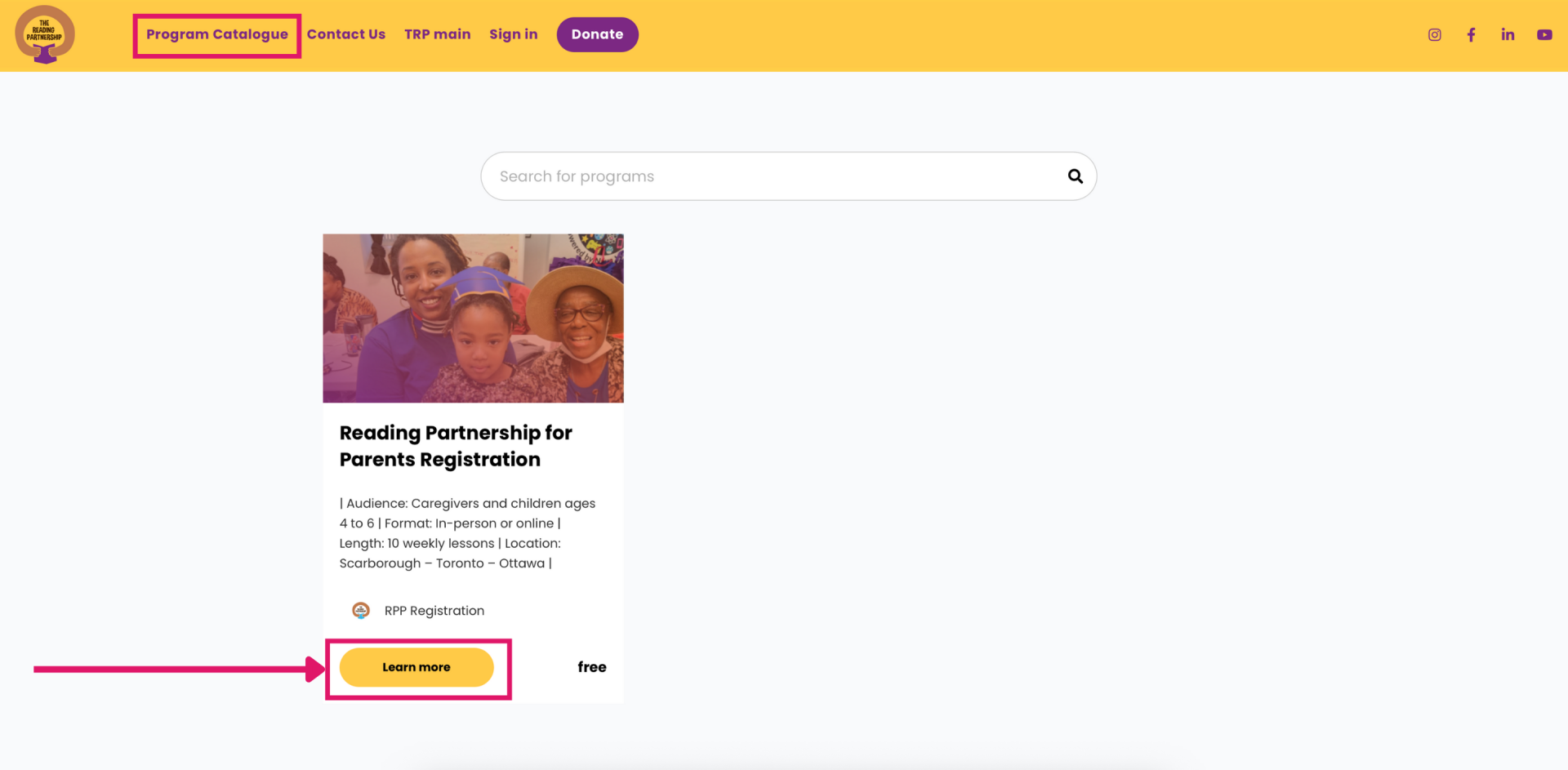
Step 3
On the registration page, you’ll find all the key details, including the program format, how to register, location, application deadline, and a Q&A section. Click 'Start' to create your account and begin your application.
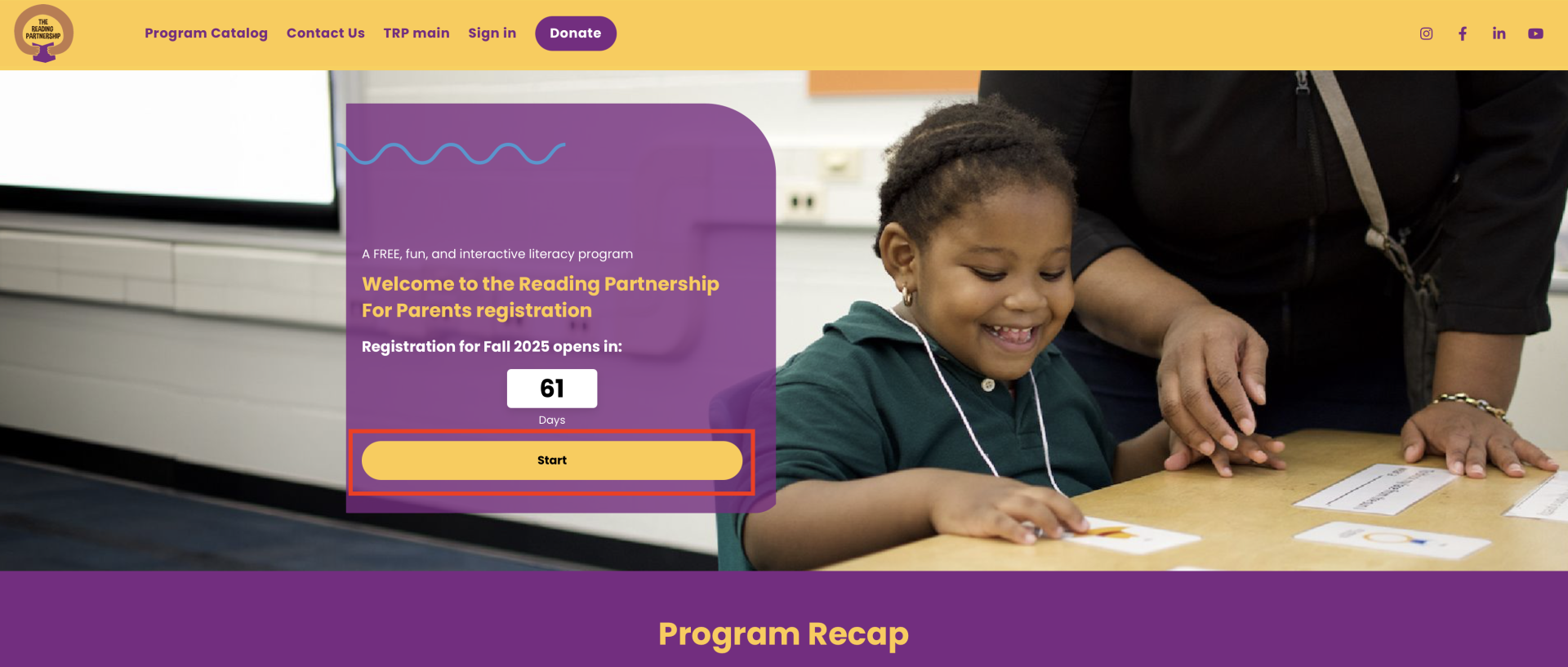
Step 4
The Login/Sign-Up form will appear on your screen. If you already have an account, please log in using your credentials. If you don’t have an account yet, click on “Create an account” to sign up to the hub and start your application.
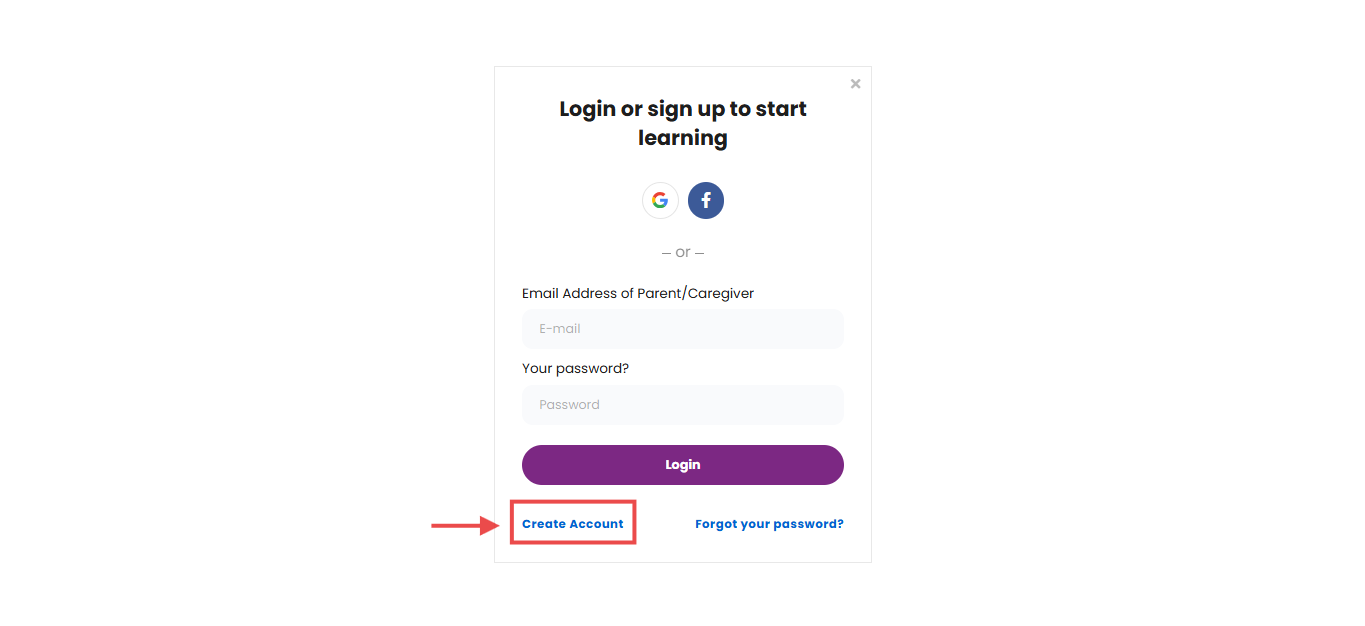
Step 5
Fill in your full name, email, password, and phone number.Click on “Start your learning journey” to complete the sign-up process.
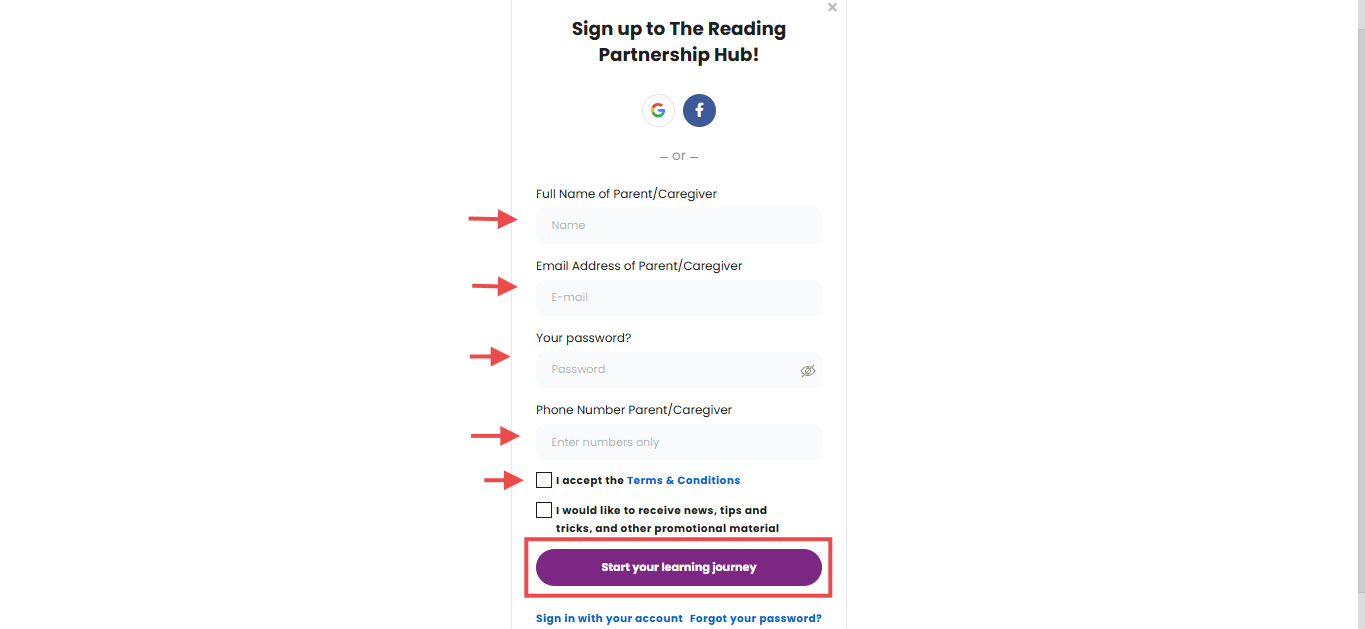
Step 6
Check your email for the verification message to confirm your account. If you don’t see it in your inbox, please check your spam or junk folder.
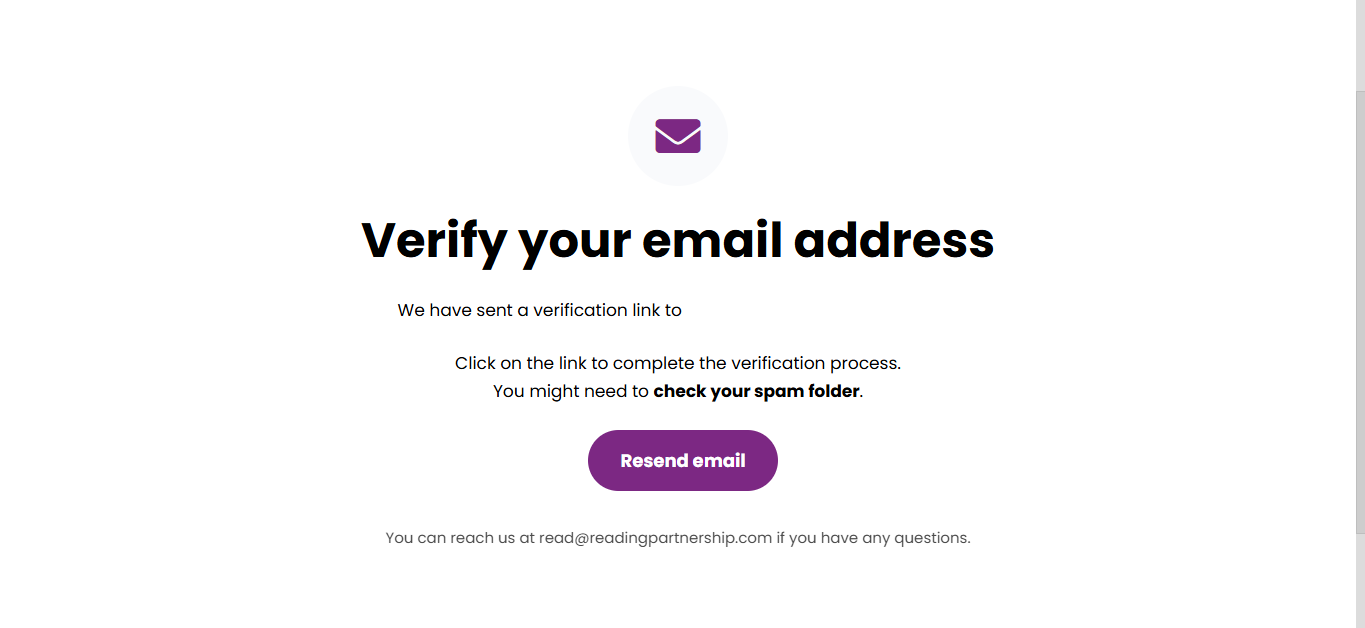
Step 7
Once you click the verification link, you will be directed to your Dashboard. Under the “My Programs” section, you will find your registration. Click on “Continue” to proceed with your application.
Thank you for joining us!
Thank you for joining us!
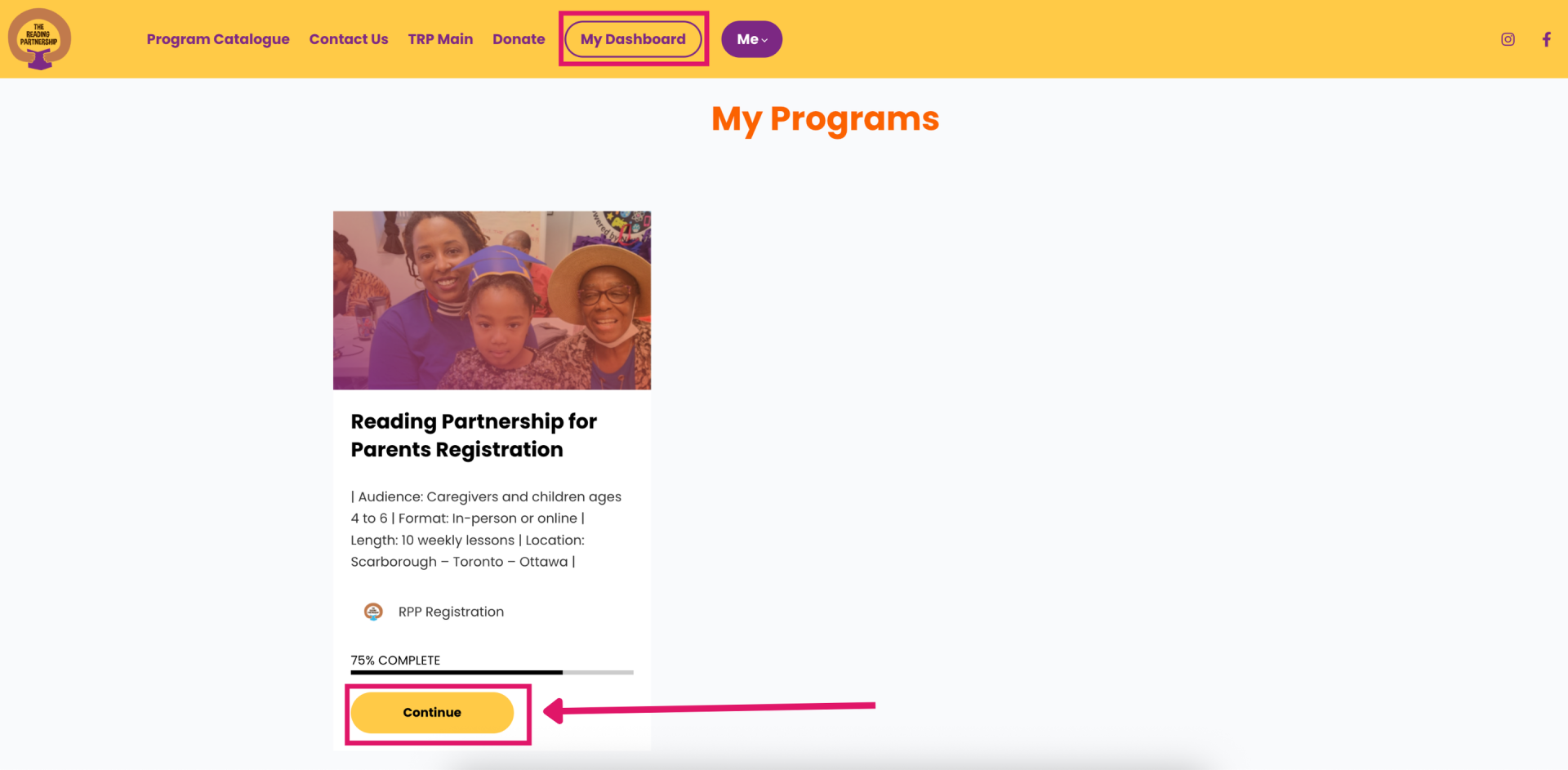
How to Register For a Program
Click on the image to view it in full size.
Step 1
At the top of your screen, you'll see the main navigation menu—this is your gateway to exploring the hub. Click on “Program Catalogue” to view a complete list of current offerings.
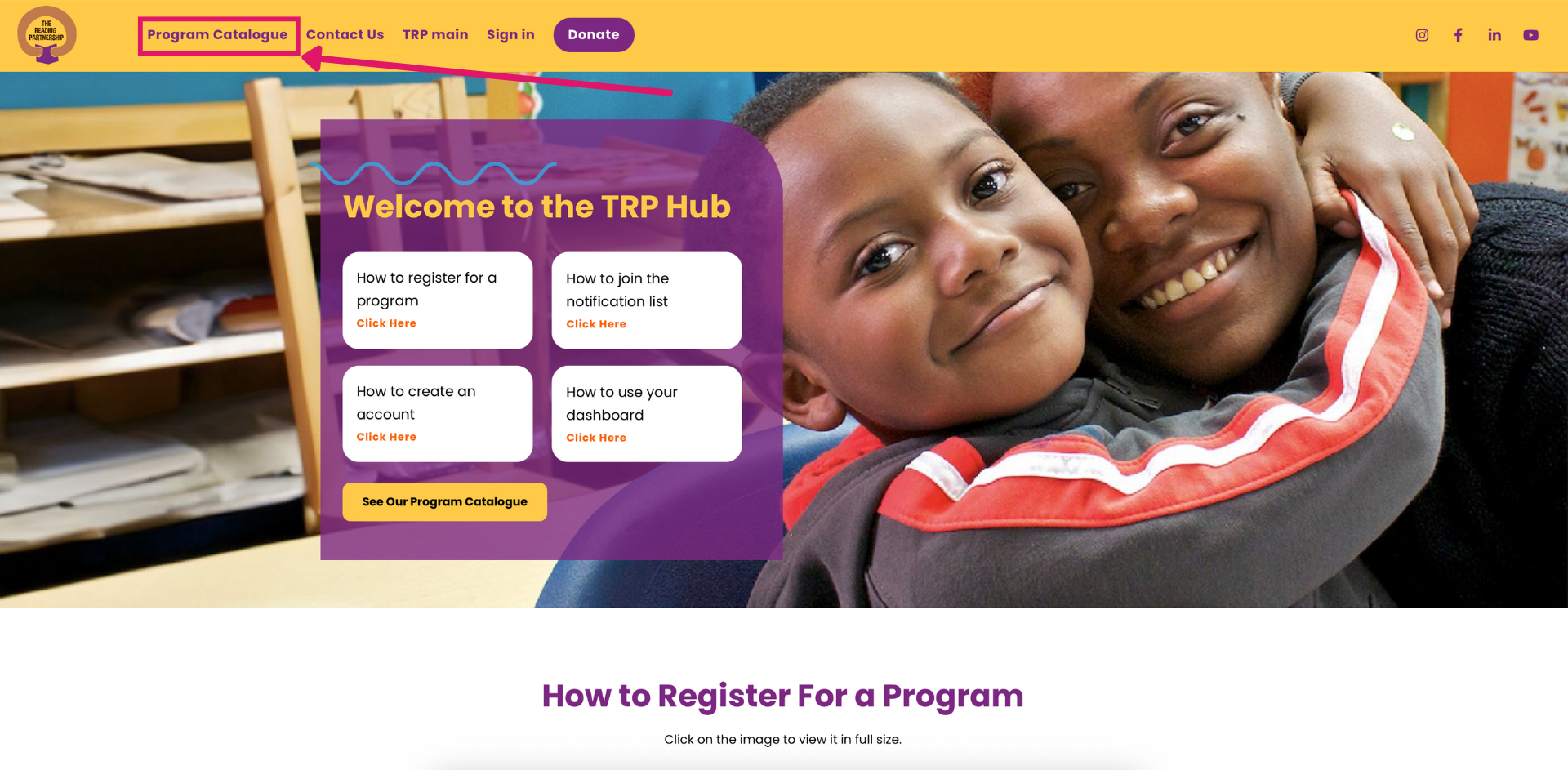
Step 2
The Program Catalogue page lists all our programs. If registration is open, you’ll see a 'Learn More' button—click it to read more and start registering. If it’s closed, you can still click the program to view details and add your name to be notified when registration opens.
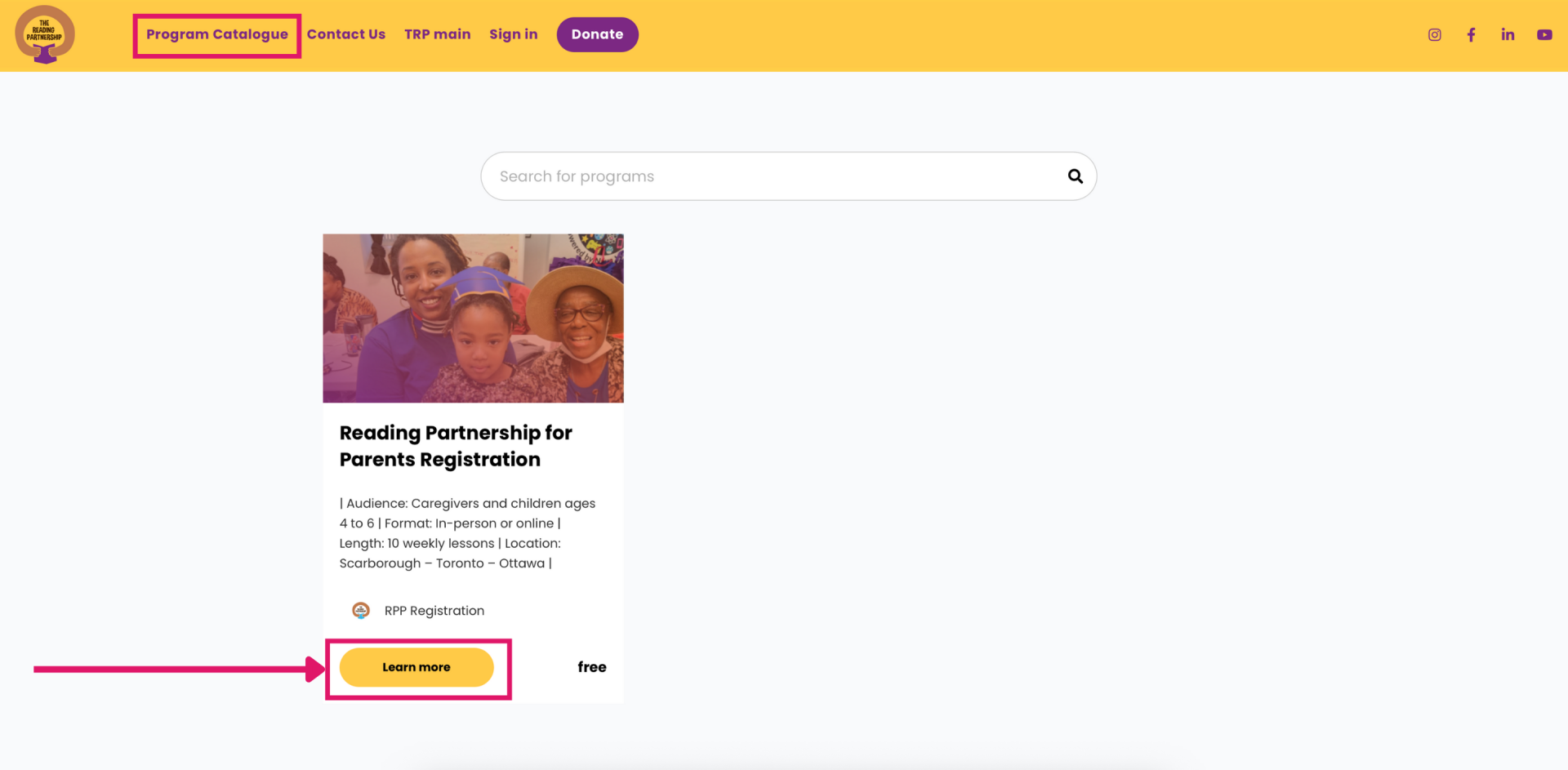
Step 3
On the registration page, you'll find all the key details, including the program format, how to register, location, application deadline, and a Q&A section. Click on 'Start' to create your account and start your application.
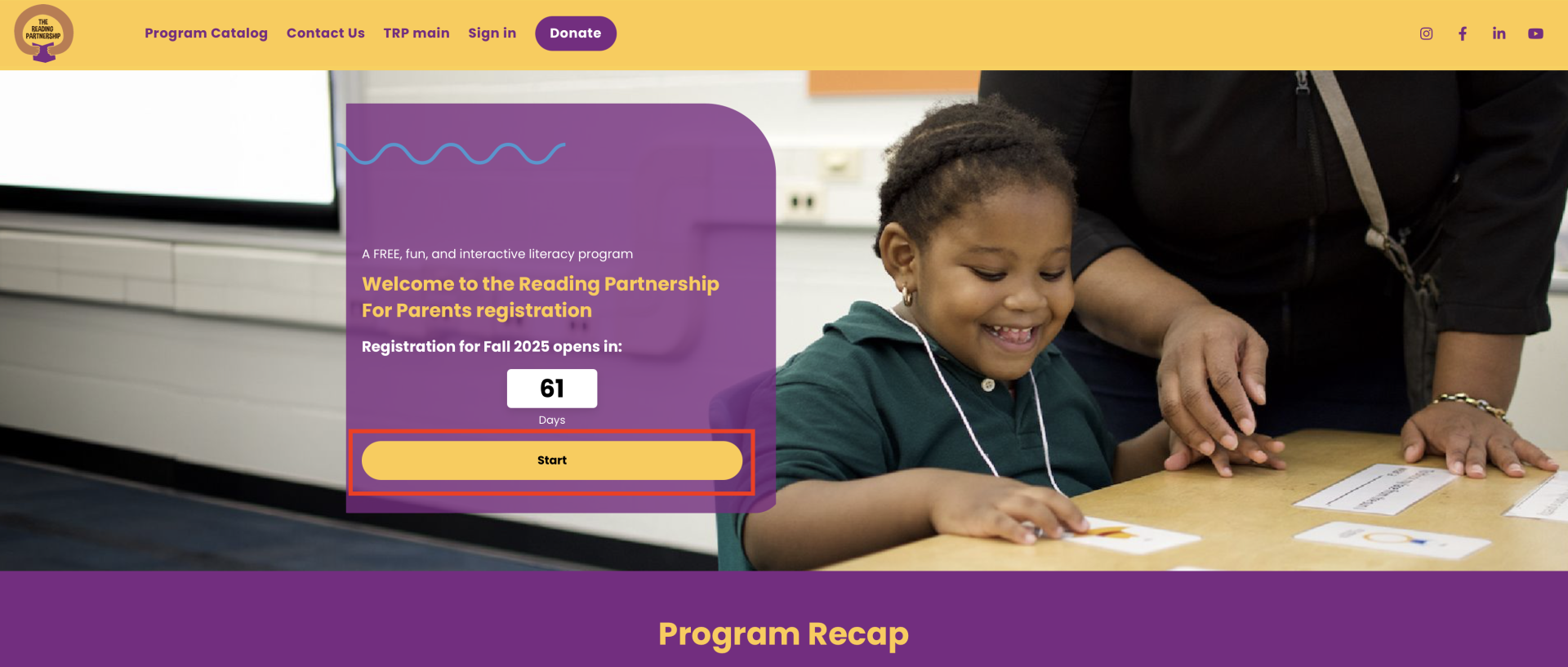
Step 4
The Login/Sign-Up form will appear on your screen. If you already have an account, please log in using your credentials. If you don’t have an account yet, click on “Create an account” to sign up to the hub and start your application.
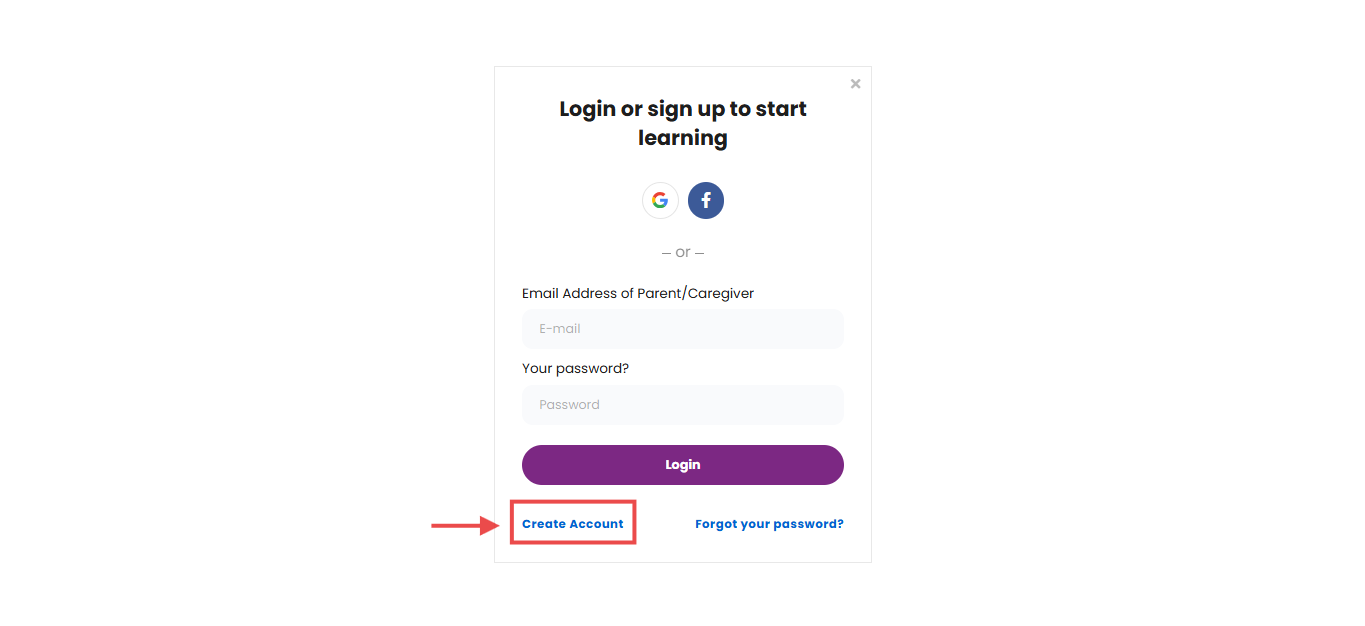
Step 5
Fill in your full name, email, password, and phone number.
Click on “Start your learning journey” to complete the sign-up process.
Click on “Start your learning journey” to complete the sign-up process.
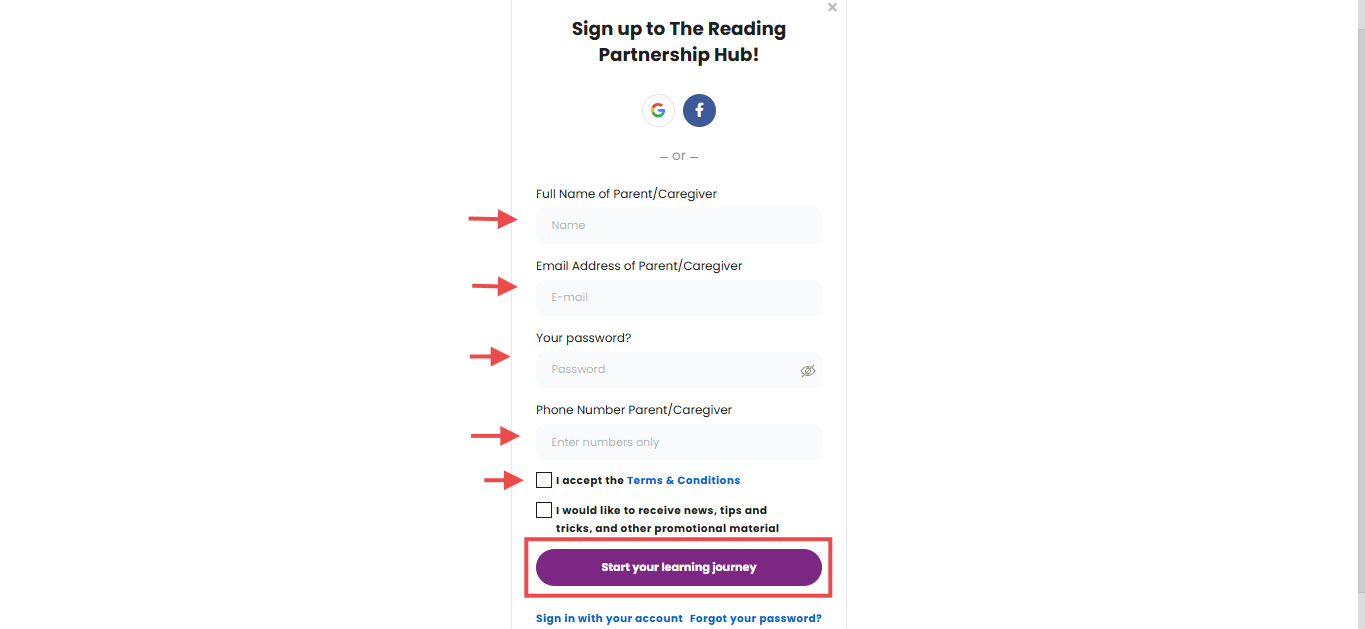
Step 6
Check your email for the verification message to confirm your account. If you don’t see it in your inbox, please check your spam or junk folder.
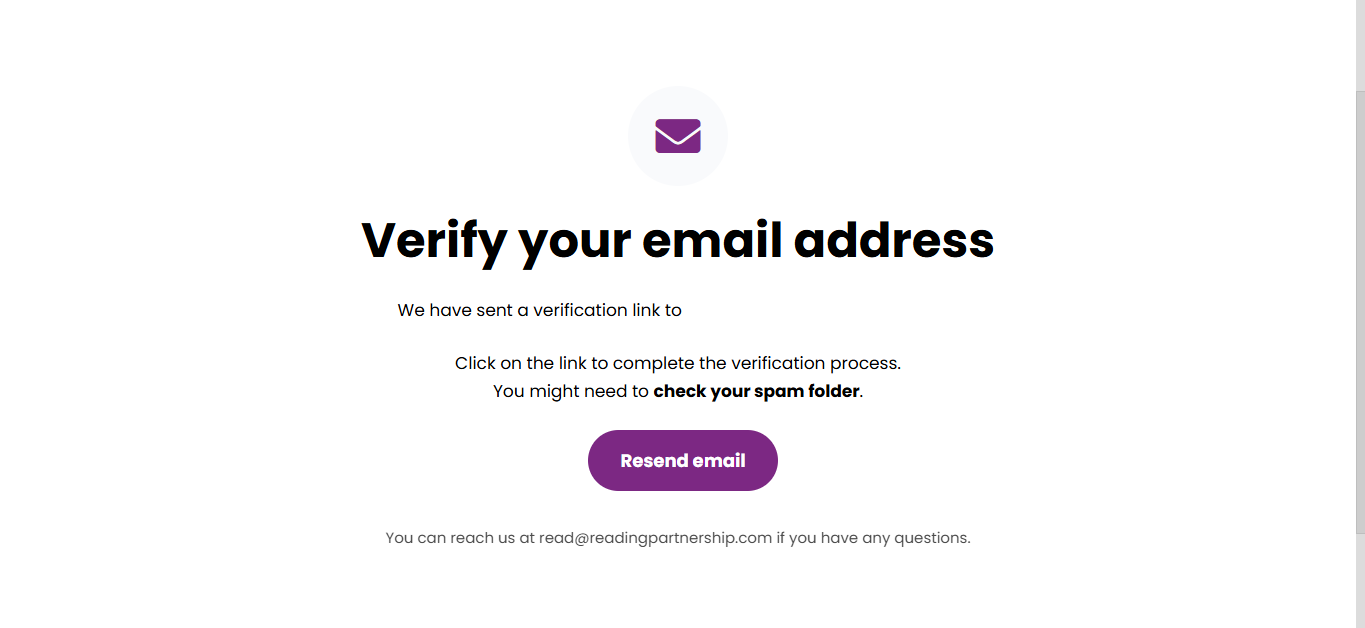
Step 7
Once you click the verification link, you will be directed to your Dashboard. Under the “My Programs” section, you will find your registration. Click on “Continue” to proceed with your application.
Thank you for joining us!
Thank you for joining us!
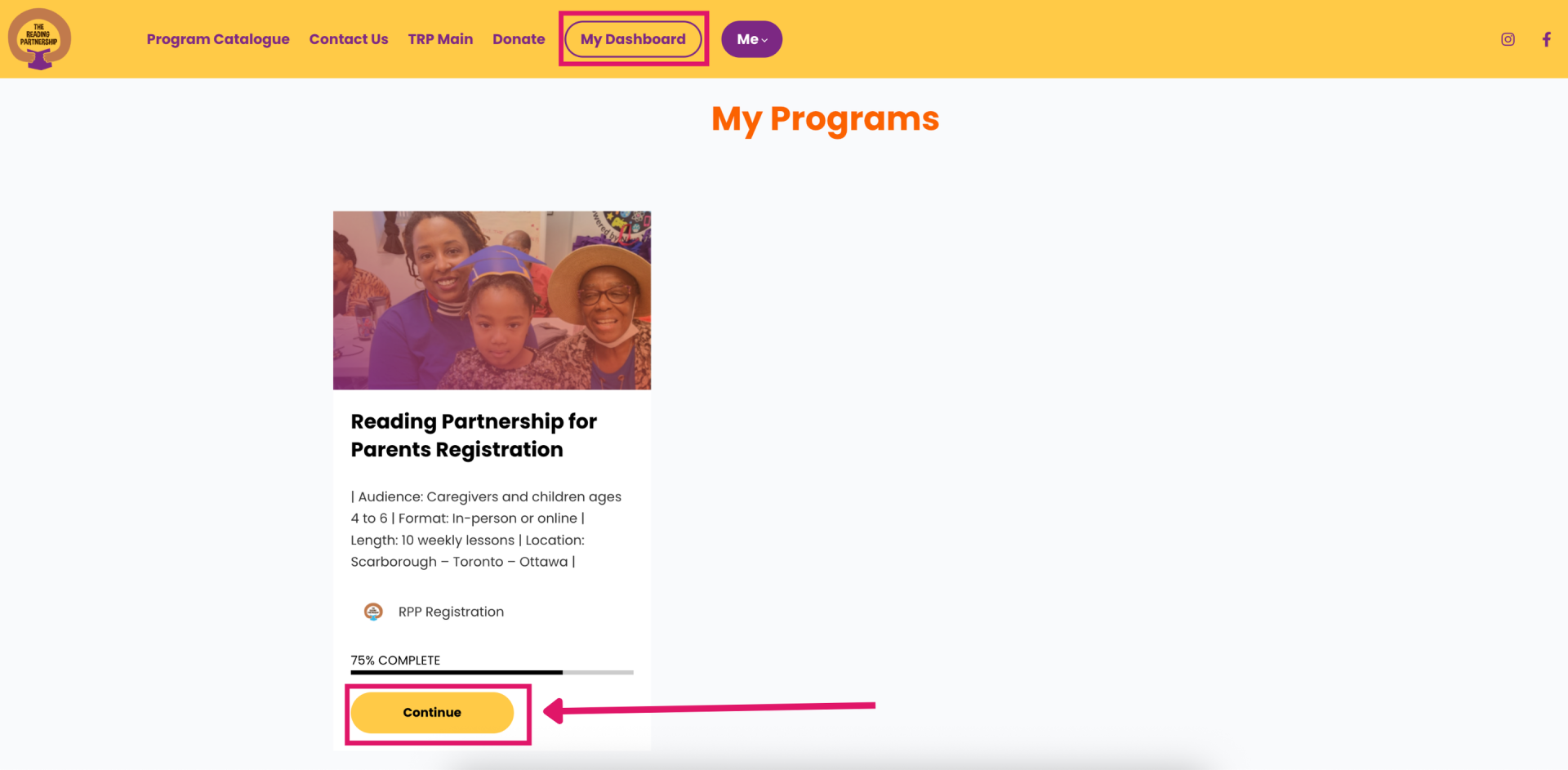
How to Join the Notification List
Click on the image to view it in full size.
Step 1
On the registration or program page, you will see the status of the program. If registration is open, you can start your application right away. If it is not open, an email sign-up form will be available to notify you when registration begins.

Step 2
To join the list, enter your first name, last name, and email address, then check the box to confirm you would like to receive notifications.
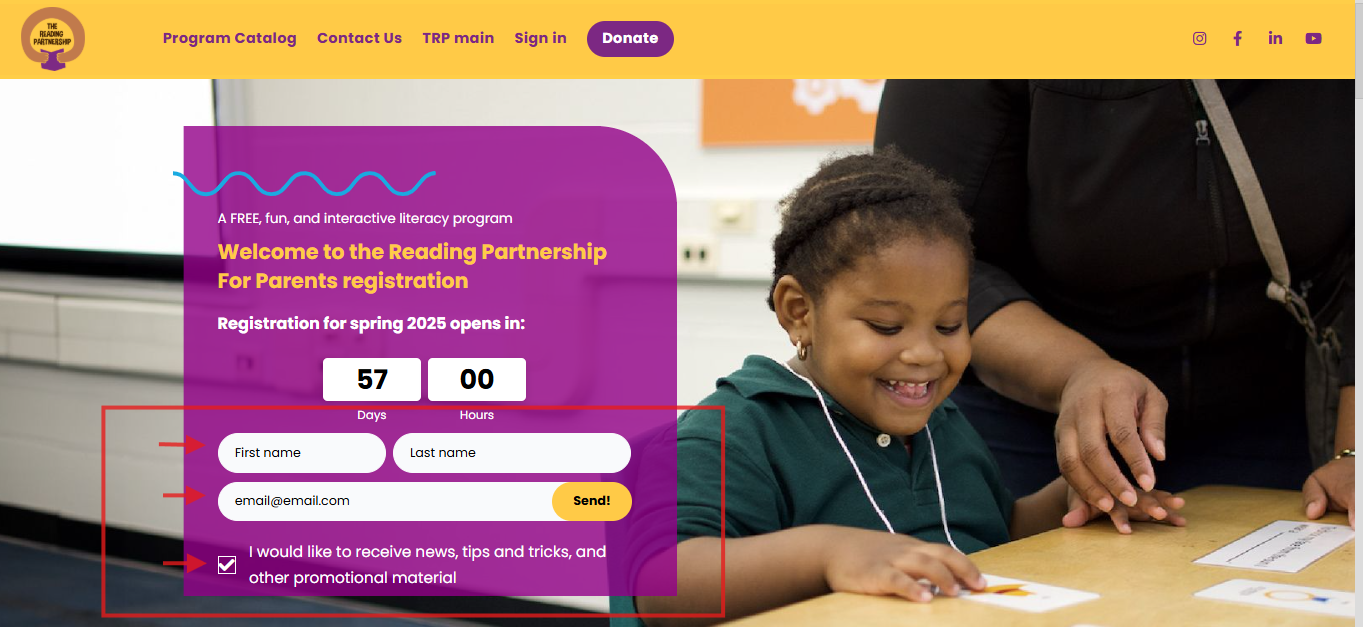
Step 3
A thank-you message will appear once you’ve successfully joined the list.
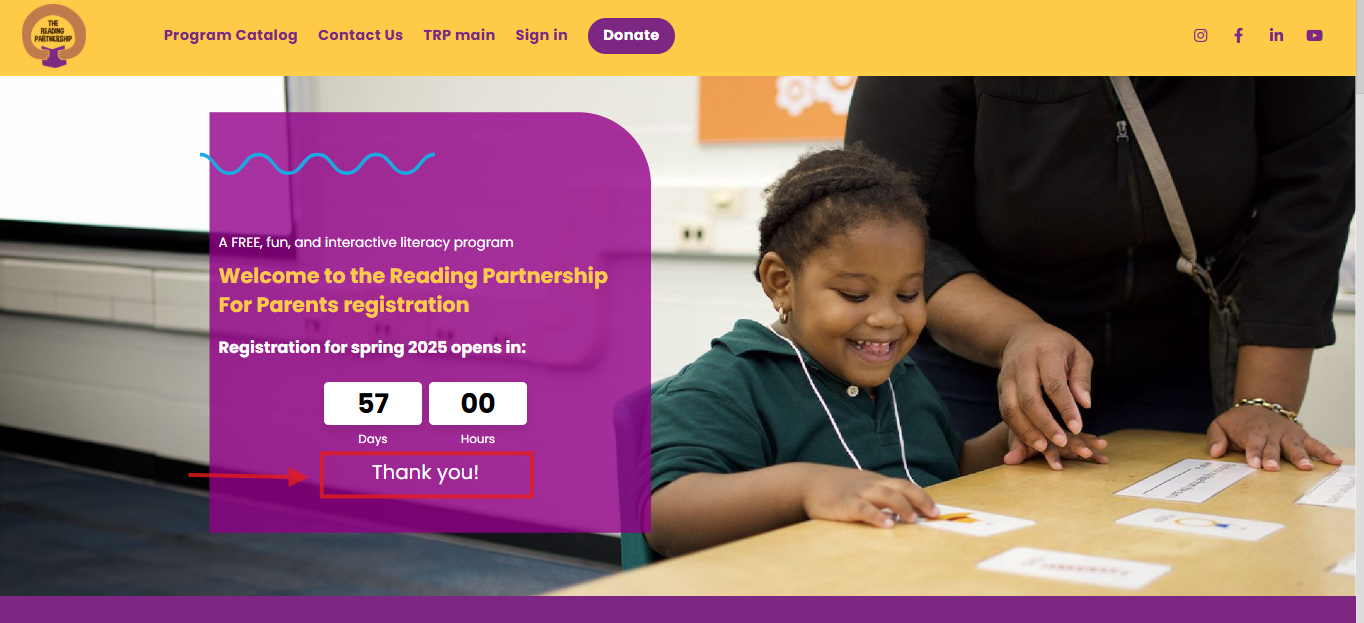
How to Join the Notification List
Click on the image to view it in full size.
Step 1
On the registration or program page, you will see the status of the program. If registration is open, you can start your application right away. If it is not open, an email sign-up form will be available to notify you when registration begins.

Step 2
To join the list, enter your first name, last name, and email address, then check the box to confirm you would like to receive notifications.
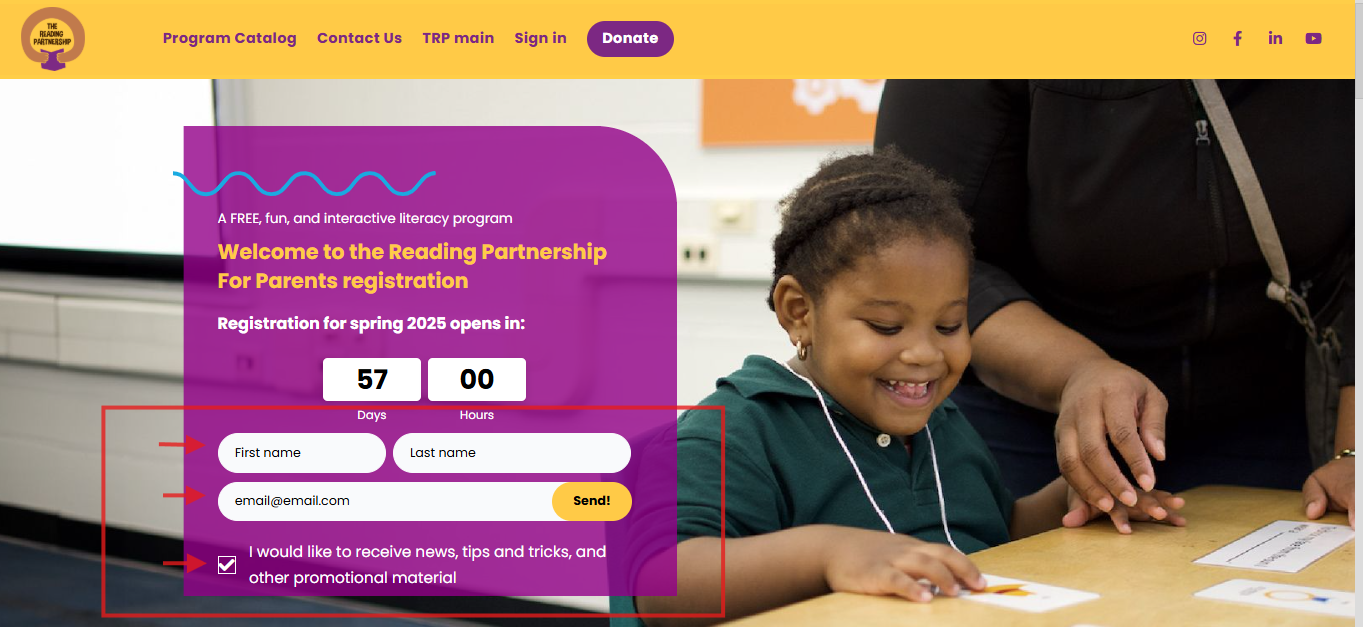
Step 3
A thank-you message will appear once you’ve successfully joined the list.
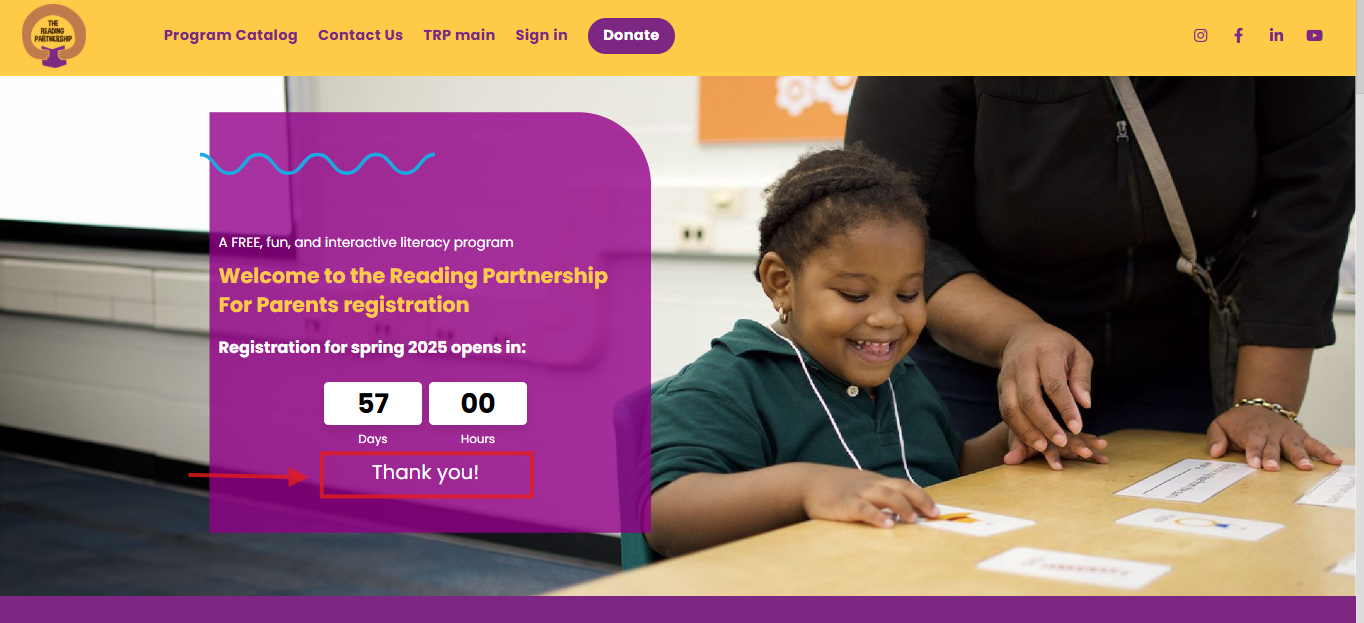
How to Create an Account
Click on the image to view it in full size.
Step 1
Locate the “Sign In” button in the main navigation menu at the top of your screen.
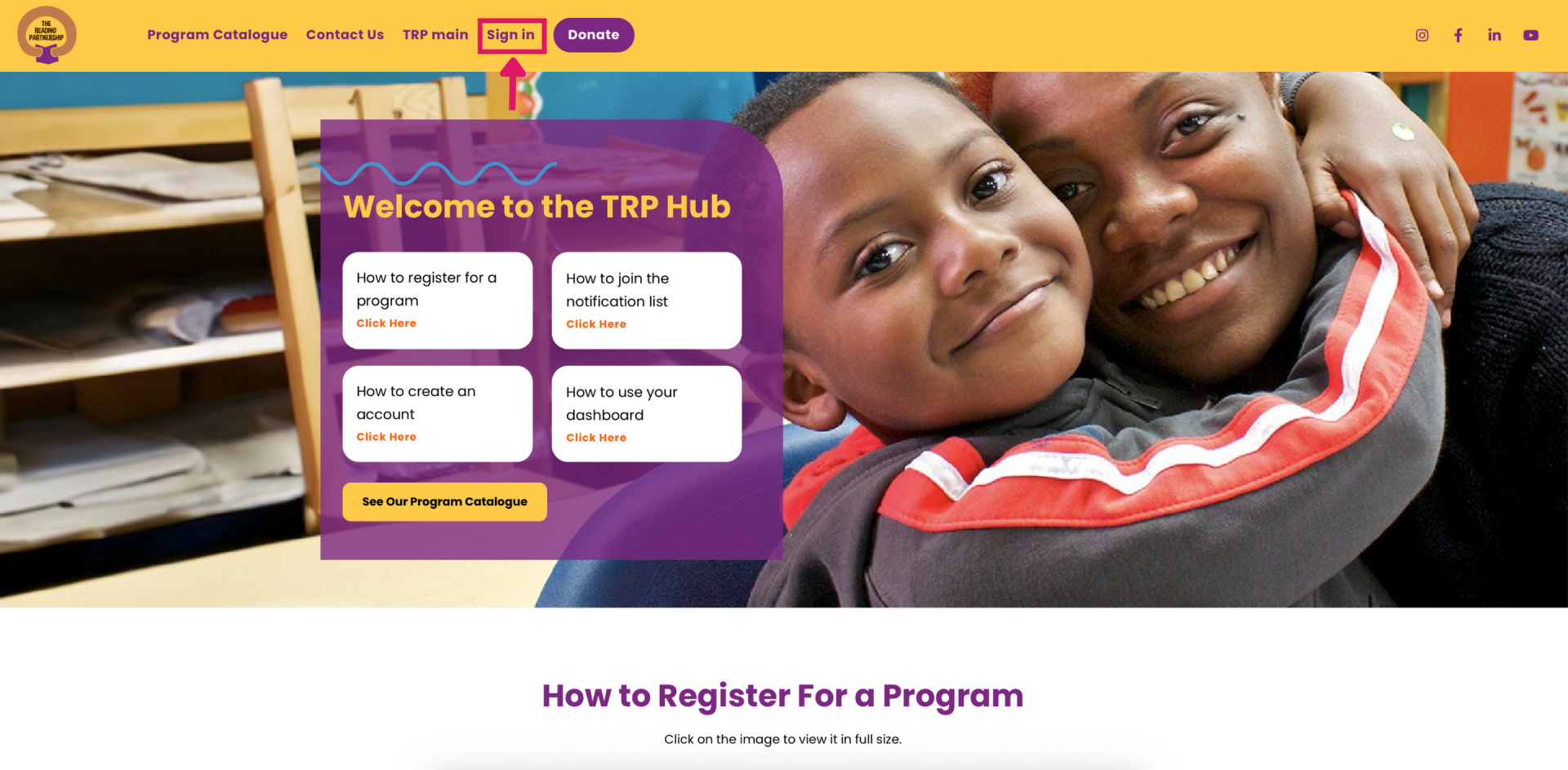
Step 2
The Login/Sign-Up form will appear on your screen. To enable the sign-up form, click on “Create an account”.
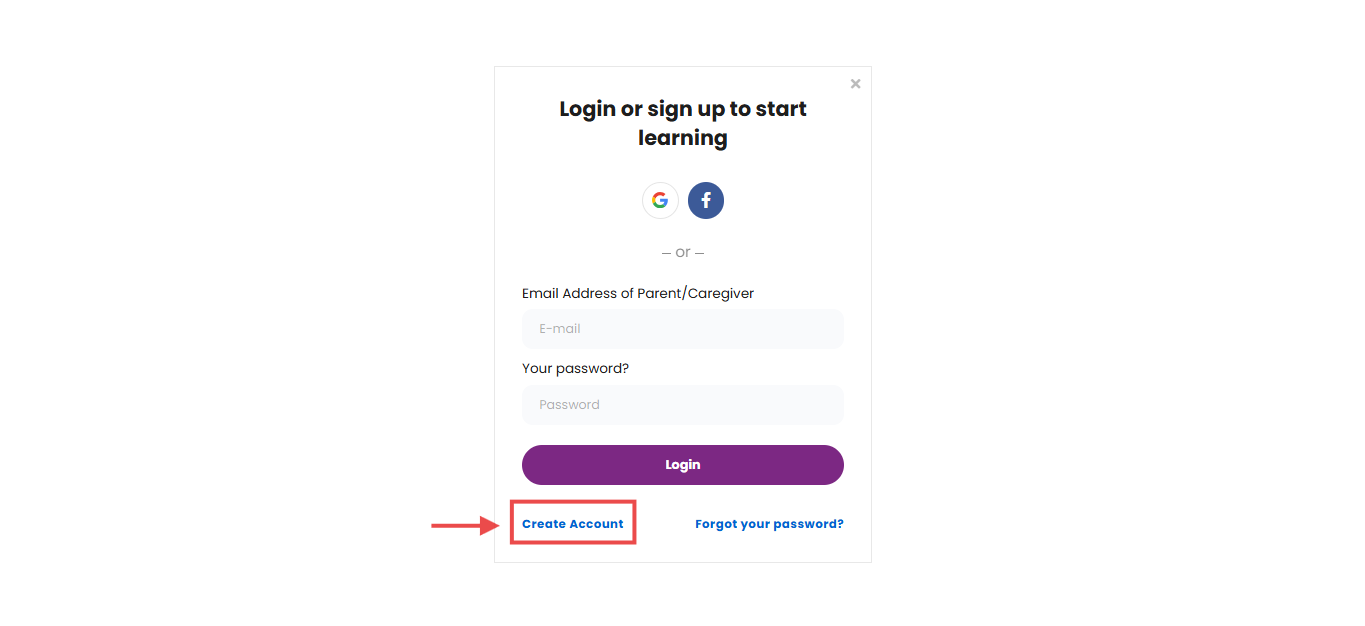
Step 3
Fill in your full name, email, password, and phone number.
Click on “Start your learning journey” to complete the sign-up process.
Click on “Start your learning journey” to complete the sign-up process.
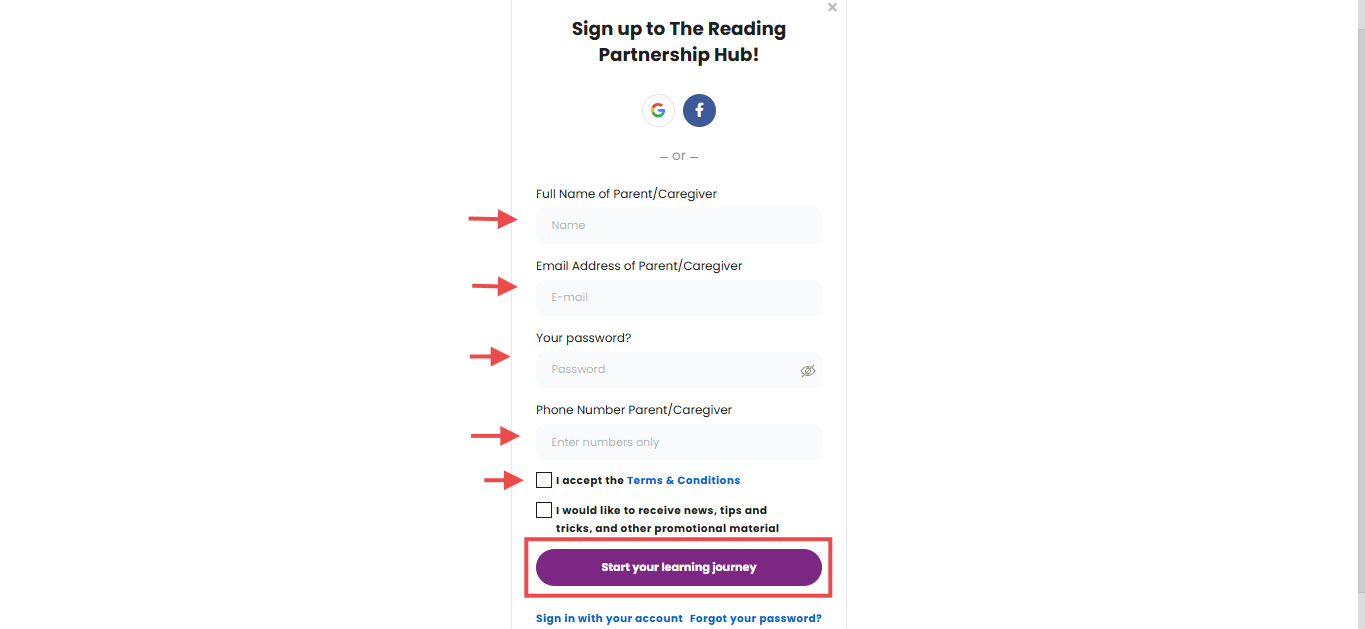
Step 4
Check your email for the verification message to confirm your account. If you don’t see it in your inbox, please check your spam or junk folder.
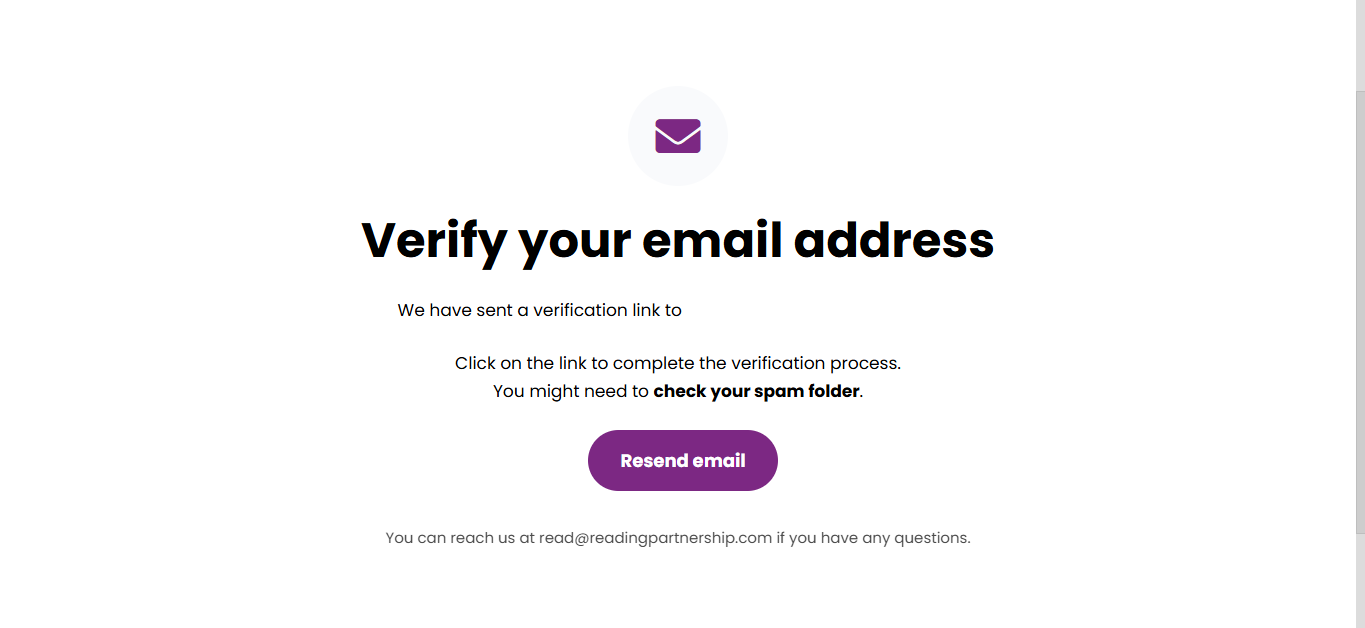
Step 5
Once you click the verification link, you will be directed to your Dashboard.
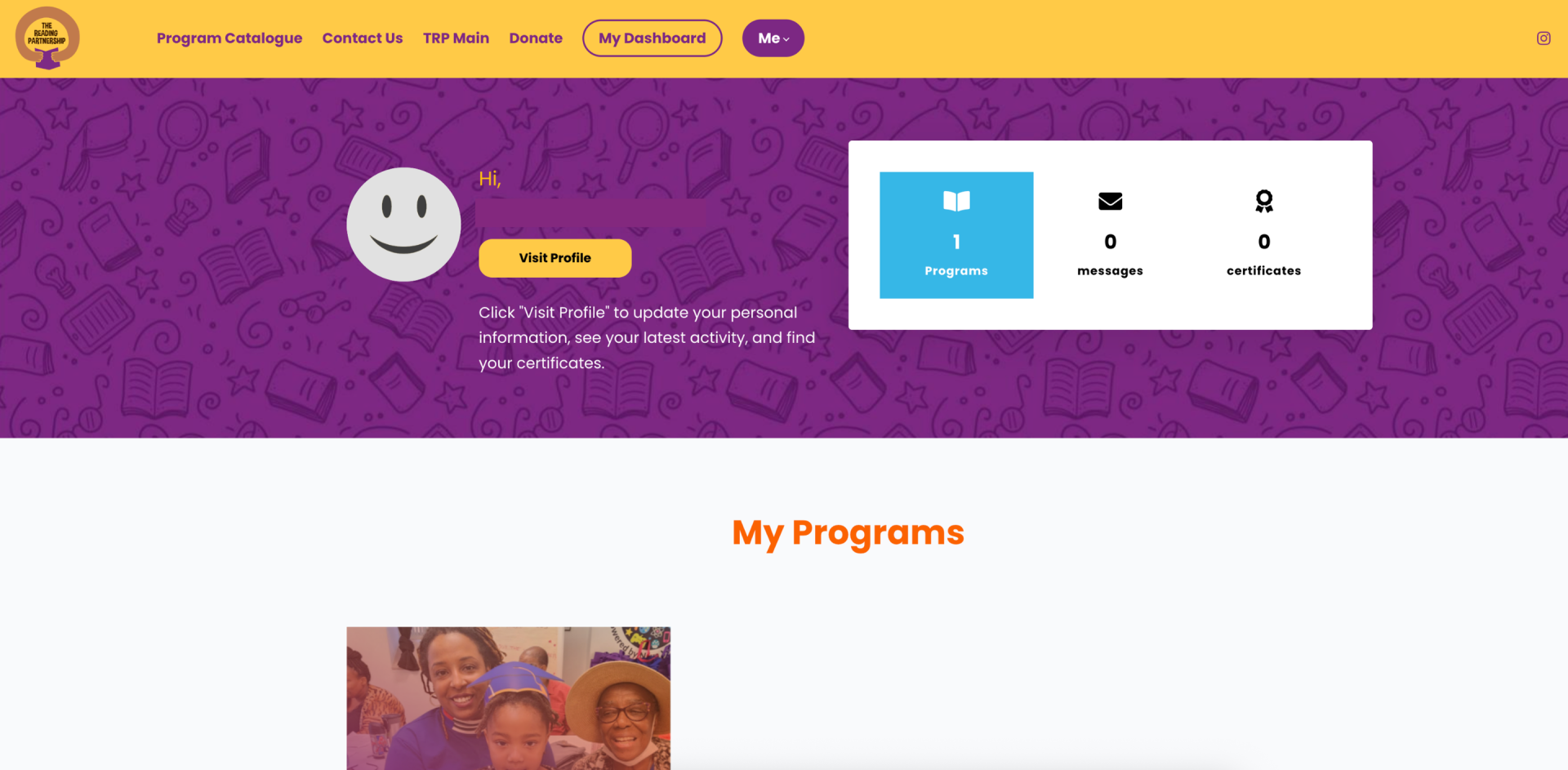
How to Create an Account
Click on the image to view it in full size.
Step 1
Locate the “Sign In” button in the main navigation menu at the top of your screen.
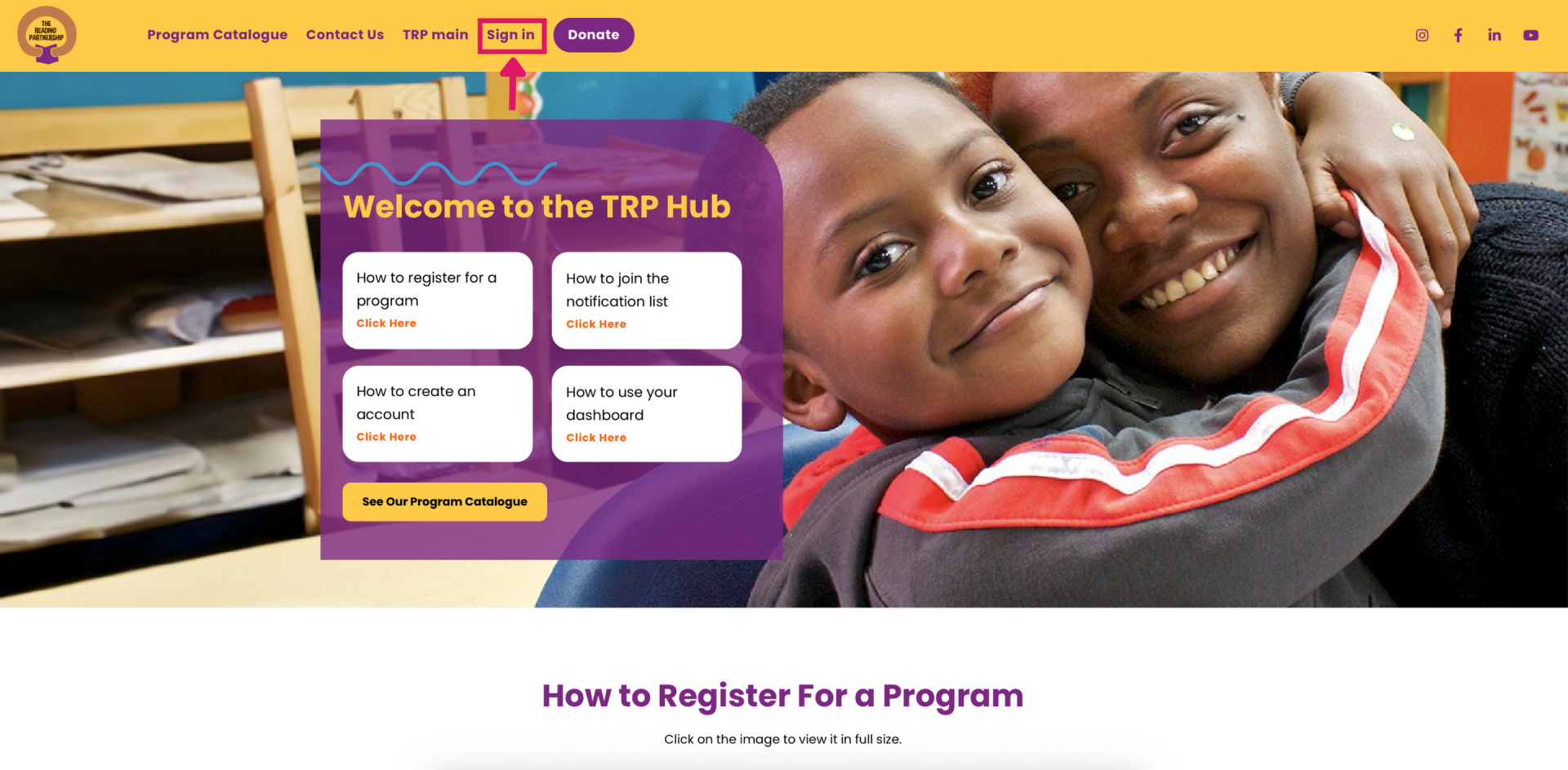
Step 2
The Login/Sign-Up form will appear on your screen. To enable the sign-up form, click on “Create an account”.
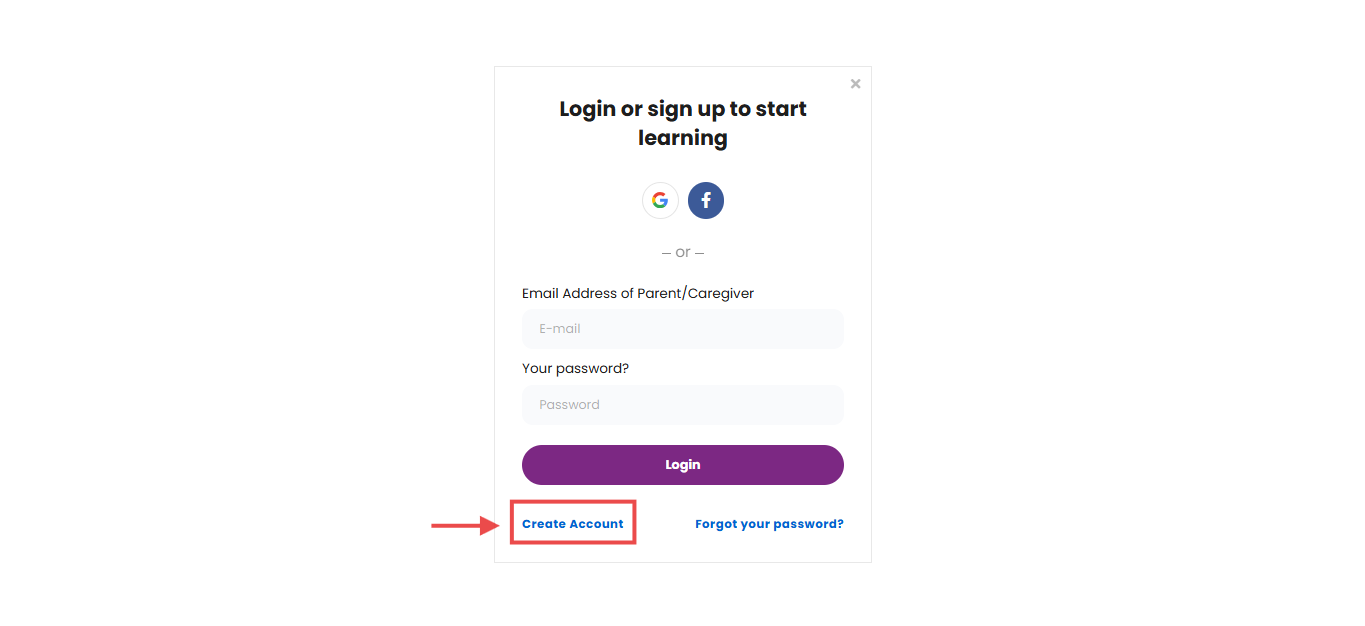
Step 3
Fill in your full name, email, password, and phone number.
Click on “Start your learning journey” to complete the sign-up process.
Click on “Start your learning journey” to complete the sign-up process.
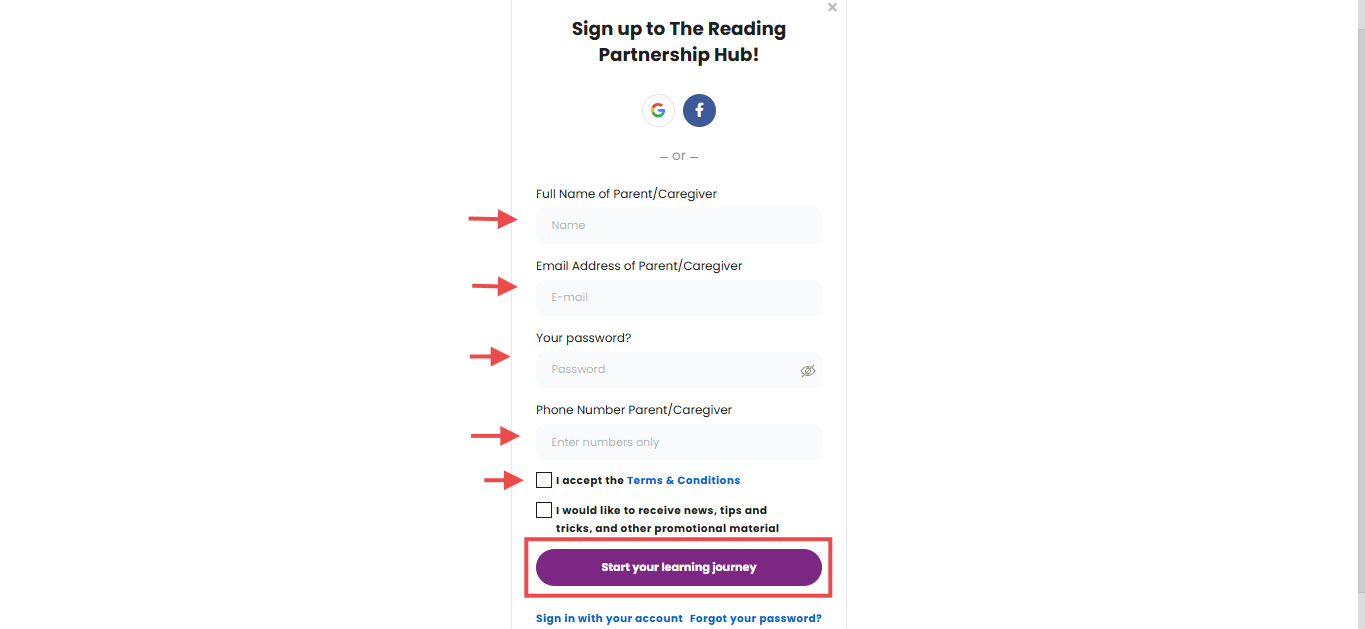
Step 4
Check your email for the verification message to confirm your account. If you don’t see it in your inbox, please check your spam or junk folder.
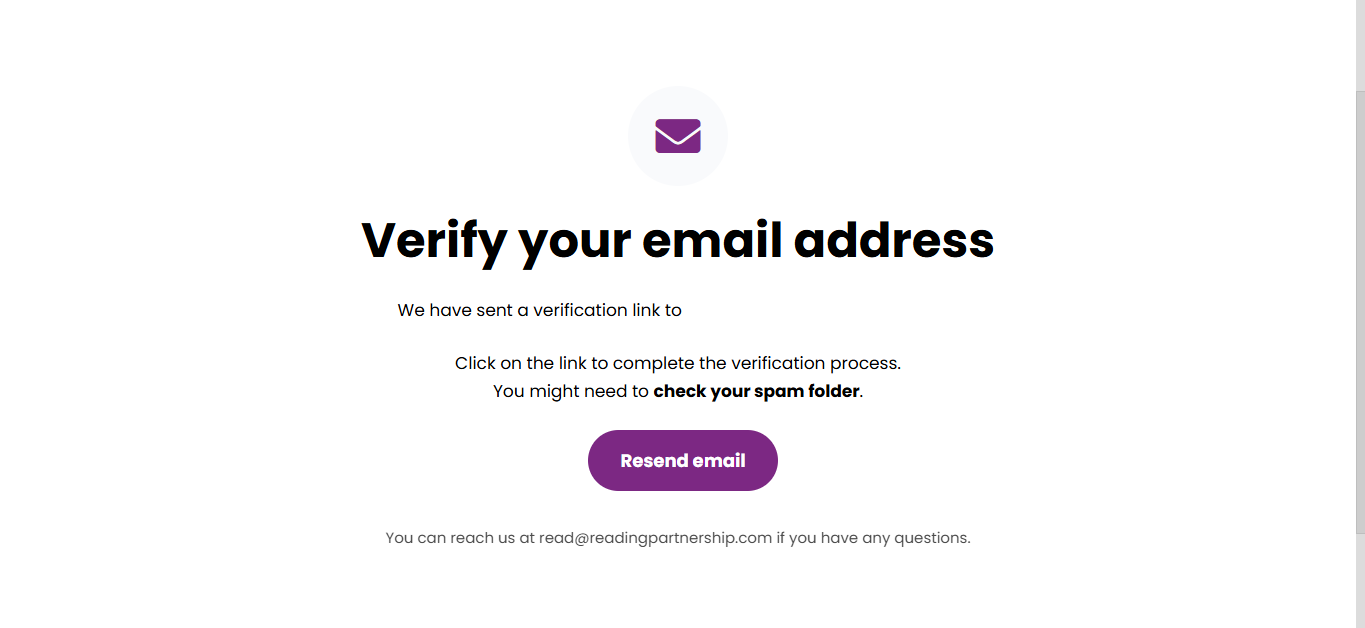
Step 5
Once you click the verification link, you will be directed to your Dashboard.
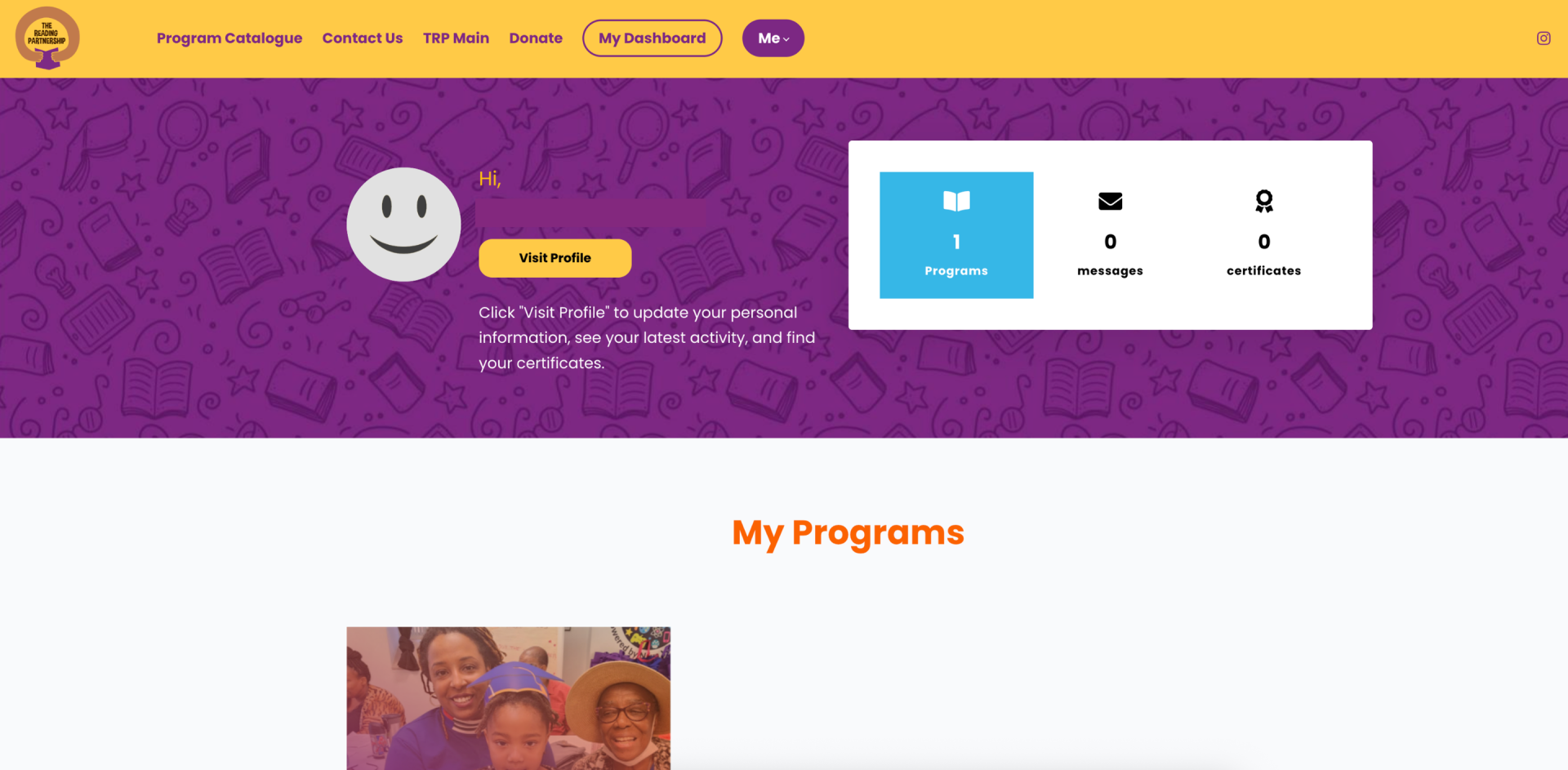
How to Use Your Dashboard
Click on the image to view it in full size.
Step 1
Once you’ve created an account and logged in, your Dashboard will show your personal information, the programs you’re currently enrolled in, upcoming events, and a link to access support if needed.
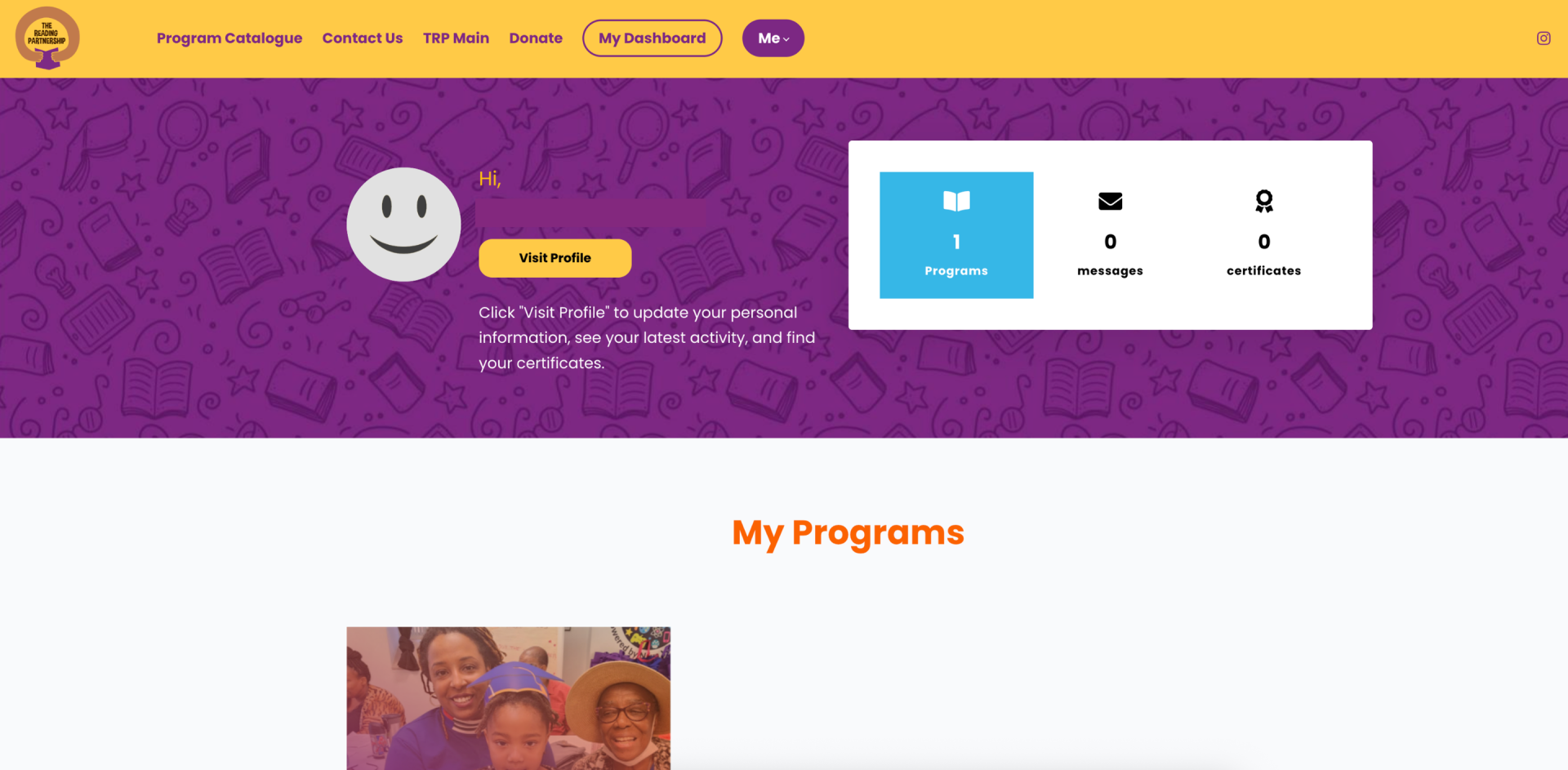
Step 2
Click on “Visit Profile” to edit your personal information, add a profile image, view your latest activity, and access your certificates.
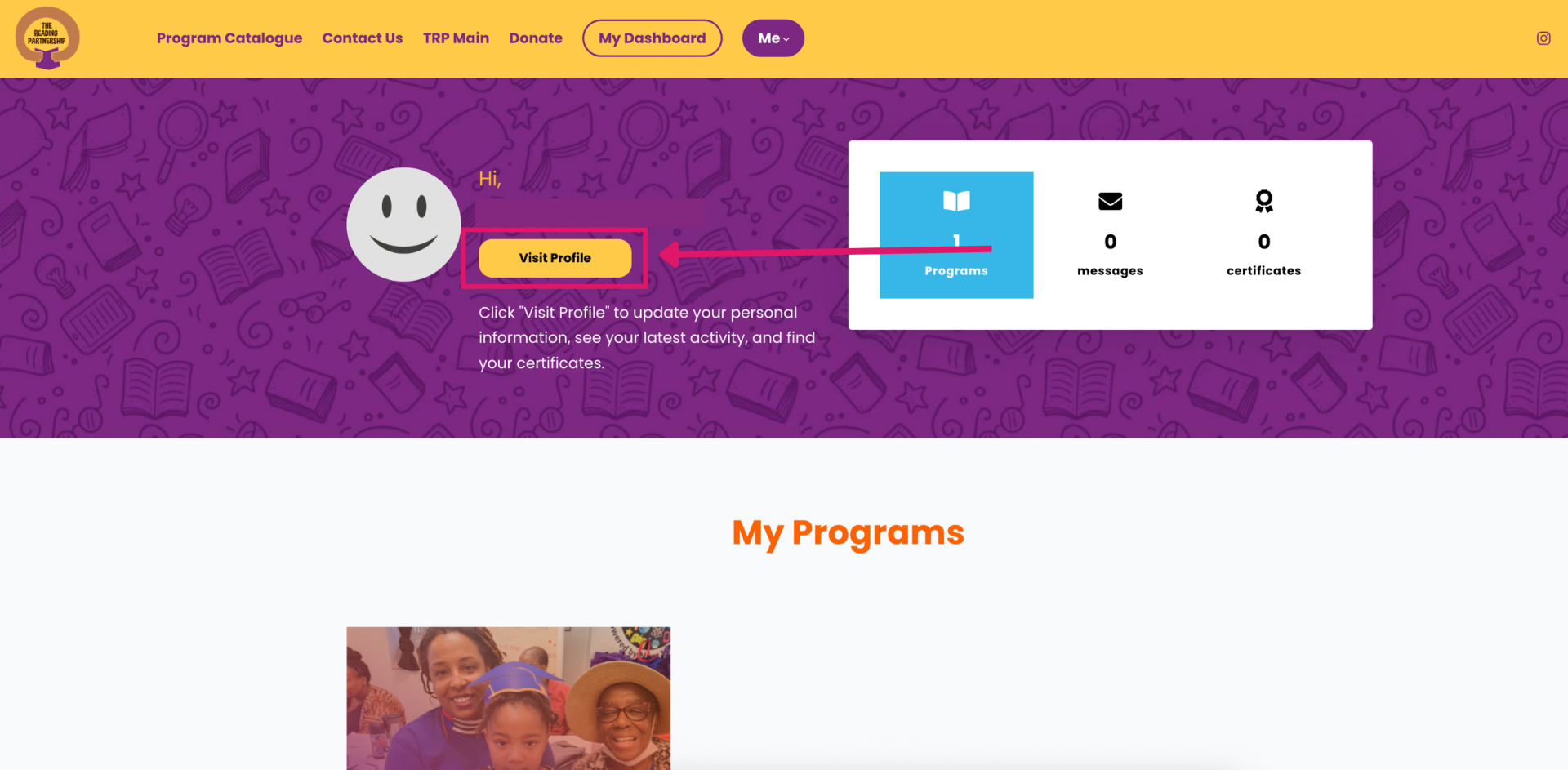
Step 3
Under the “My Programs” section, you will be able to access your current programs or registration applications.
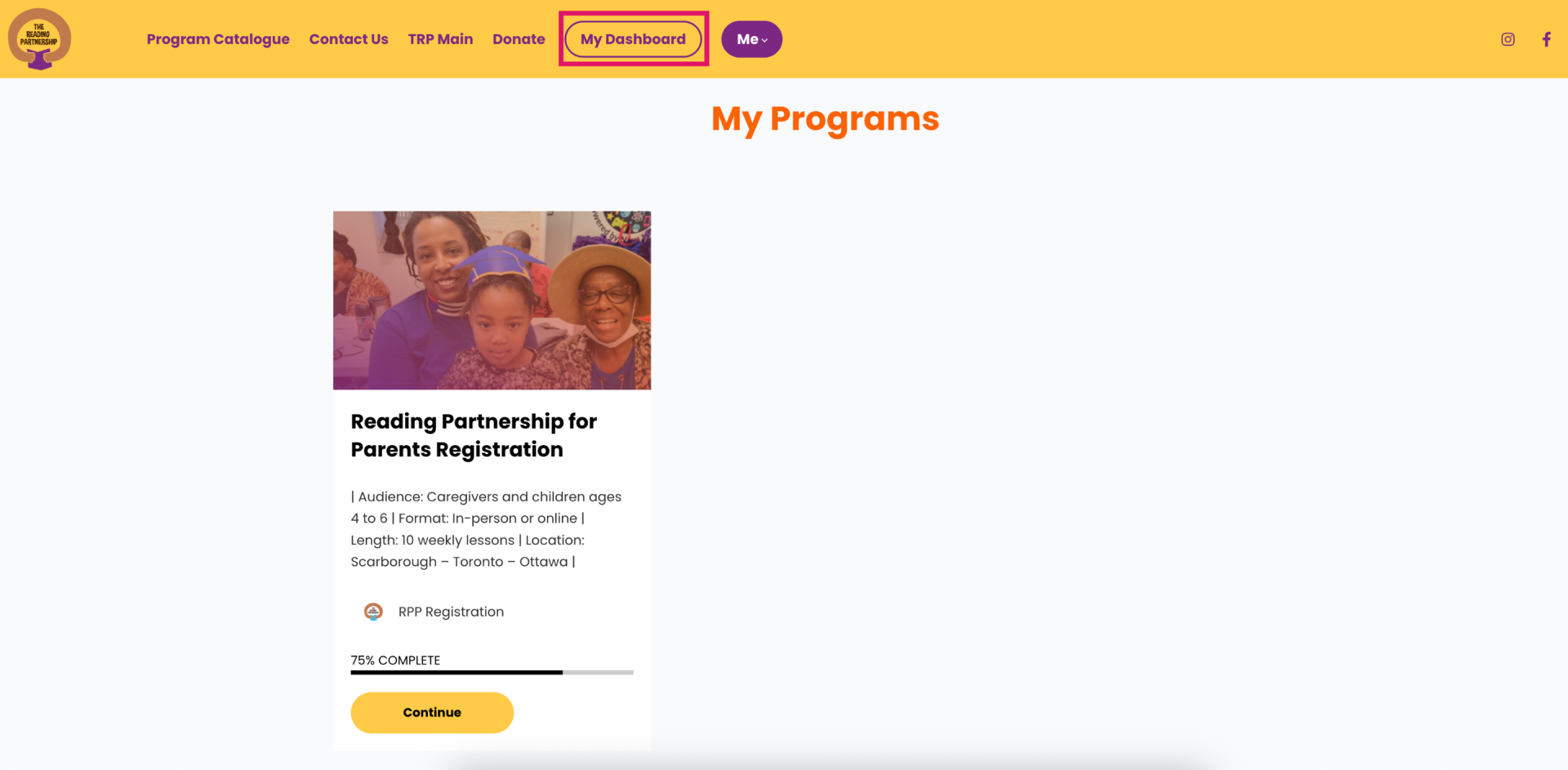
Step 4
In the section "Your Upcoming Sessions", all live sessions for the programs you’re enrolled in will be displayed for easy access.
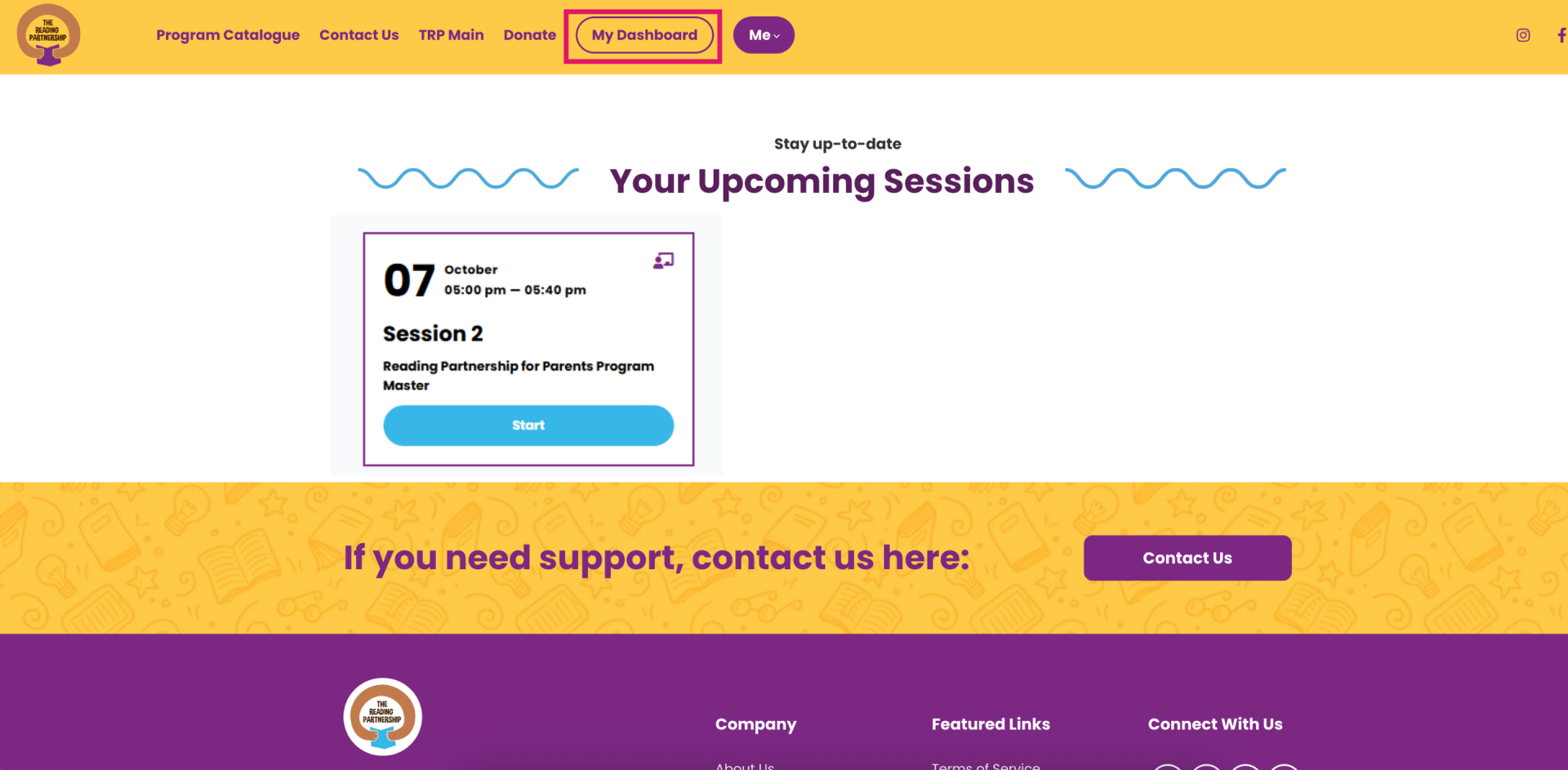
Step 5
If you need to contact support, please click the “Contact Us” button located at the bottom of your Dashboard or in the top navigation menu.
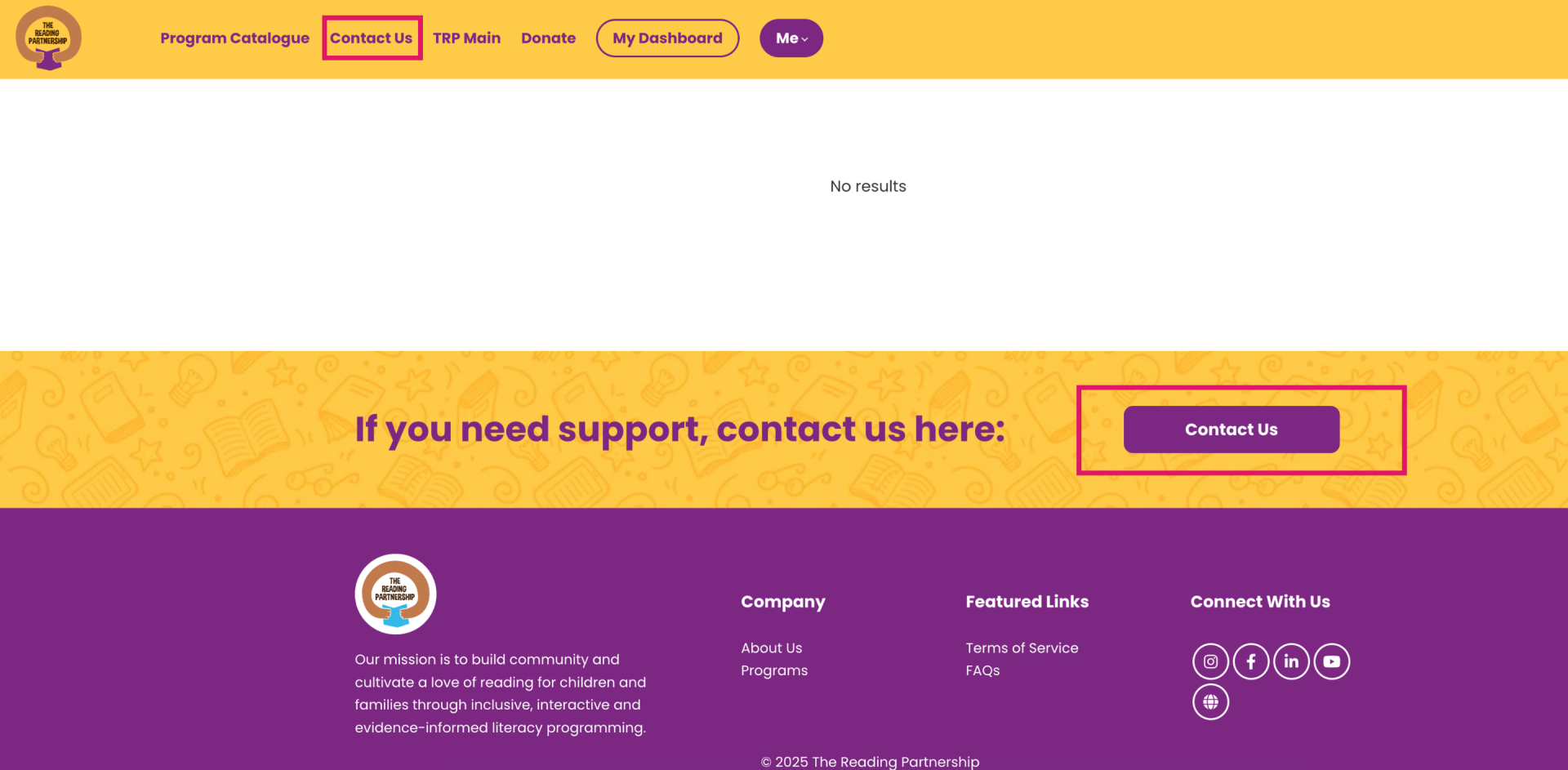
How to Use Your Dashboard
Click on the image to view it in full size.
Step 1
Once you've created an account and logged in, your Dashboard will show your personal information, the programs you are currently enrolled in, upcoming events, and a link to access support if needed.
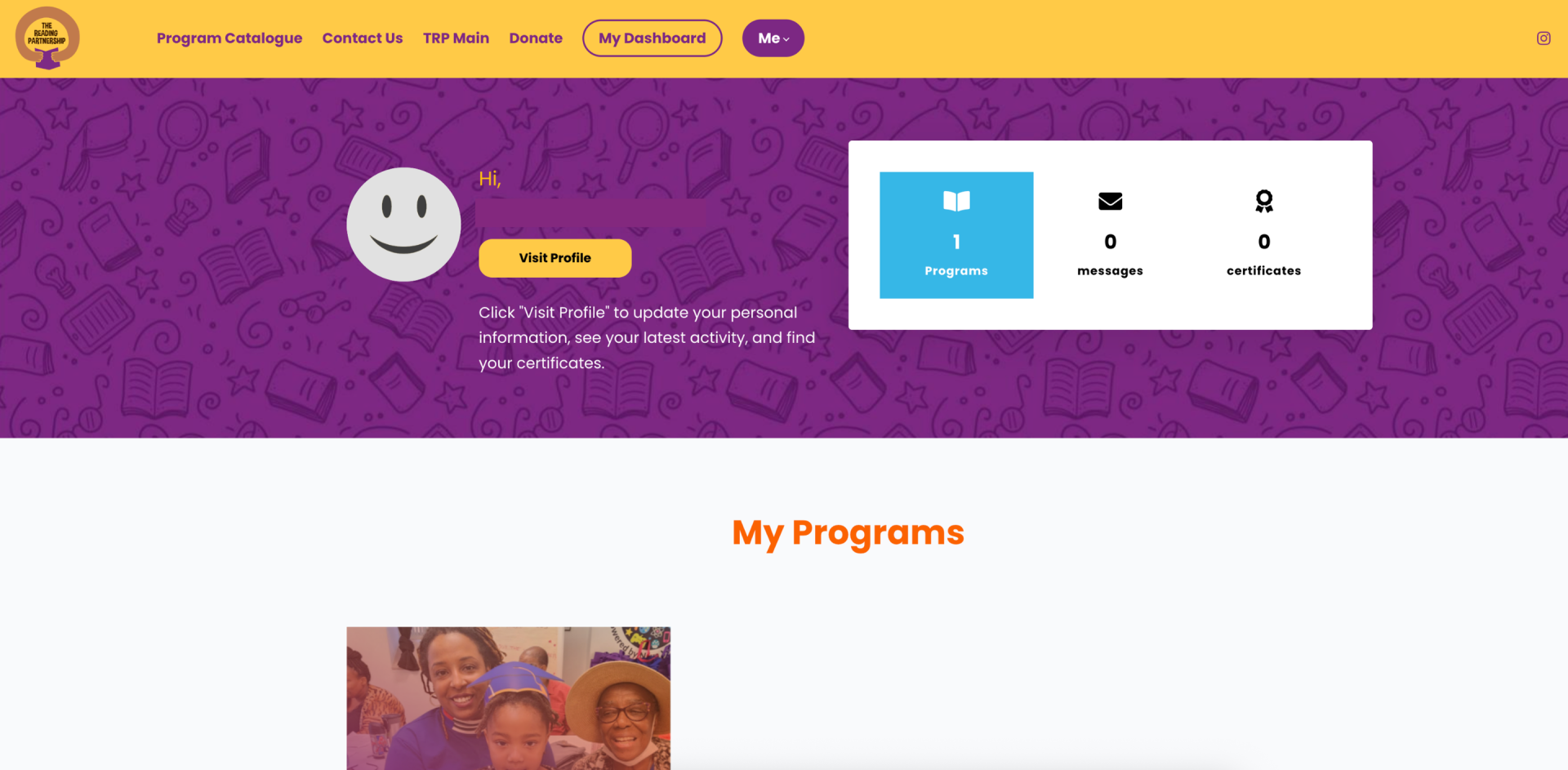
Step 2
Click on “Visit Profile” to edit your personal information, add a profile image, view your latest activity, and access your certificates.
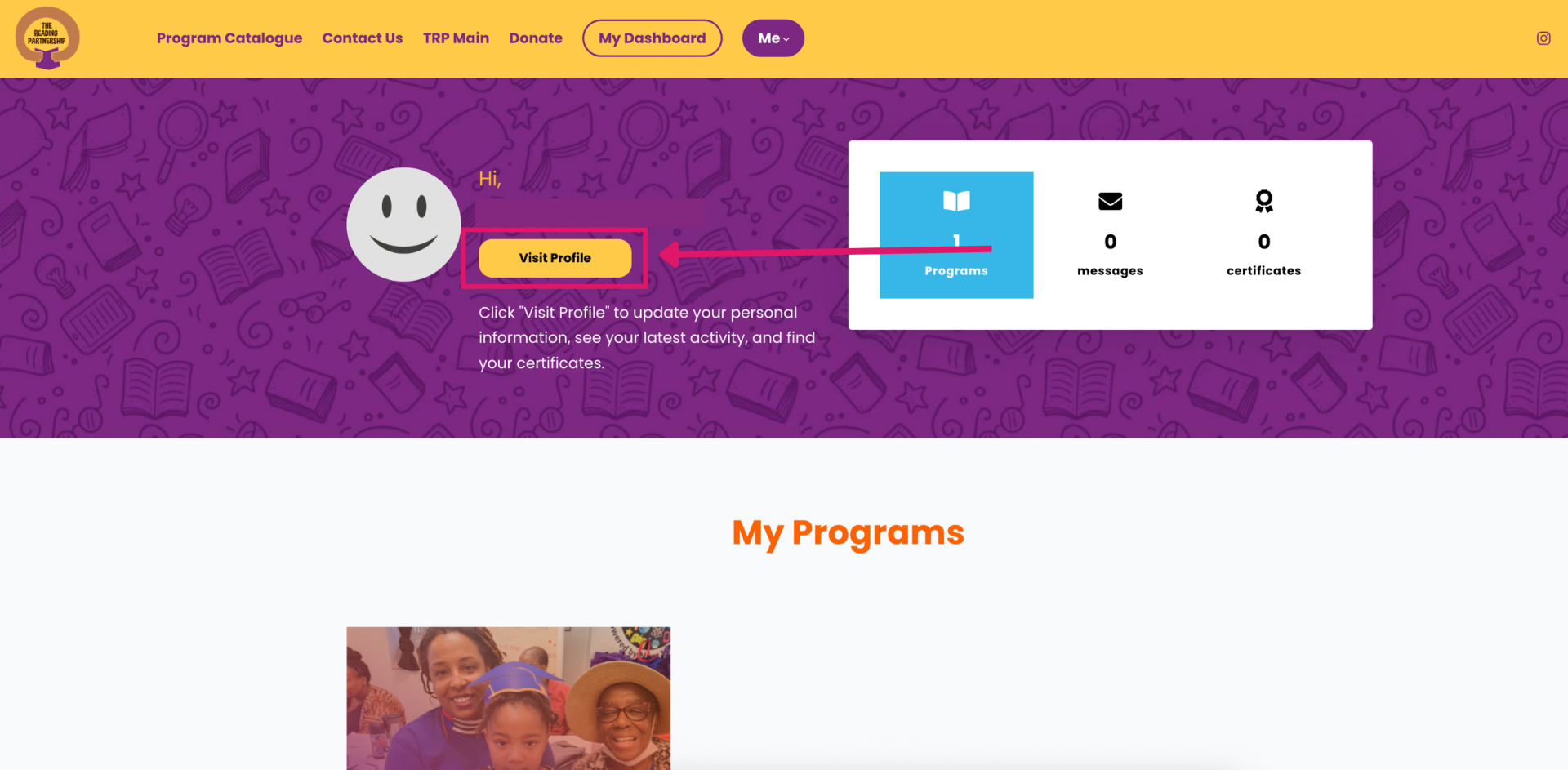
Step 3
Under the “My Programs” section, you will be able to access your current programs or registration applications.
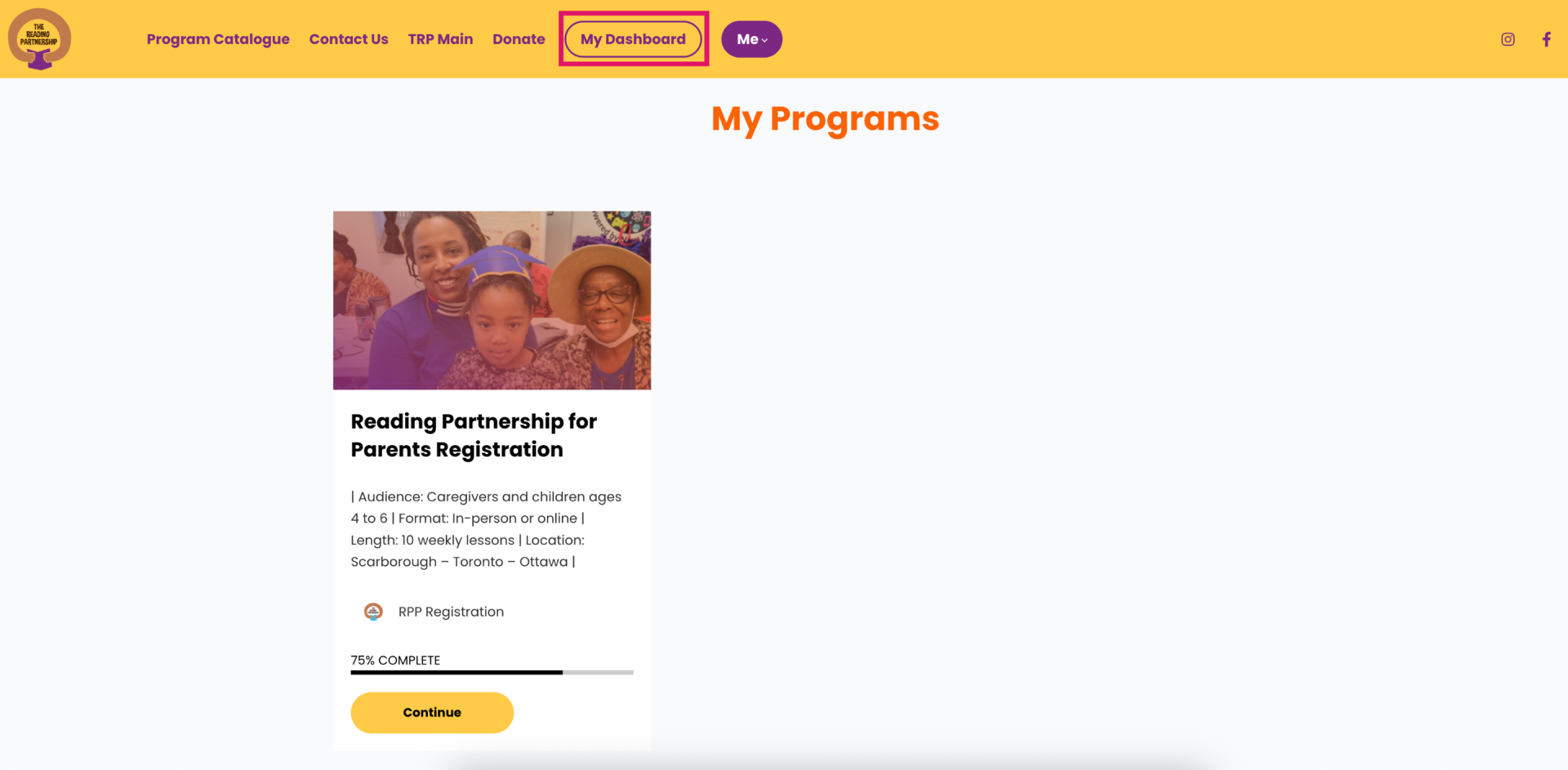
Step 4
In the section "Your Upcoming Sessions", all live sessions for the programs you're enrolled in will be displayed for easy access.
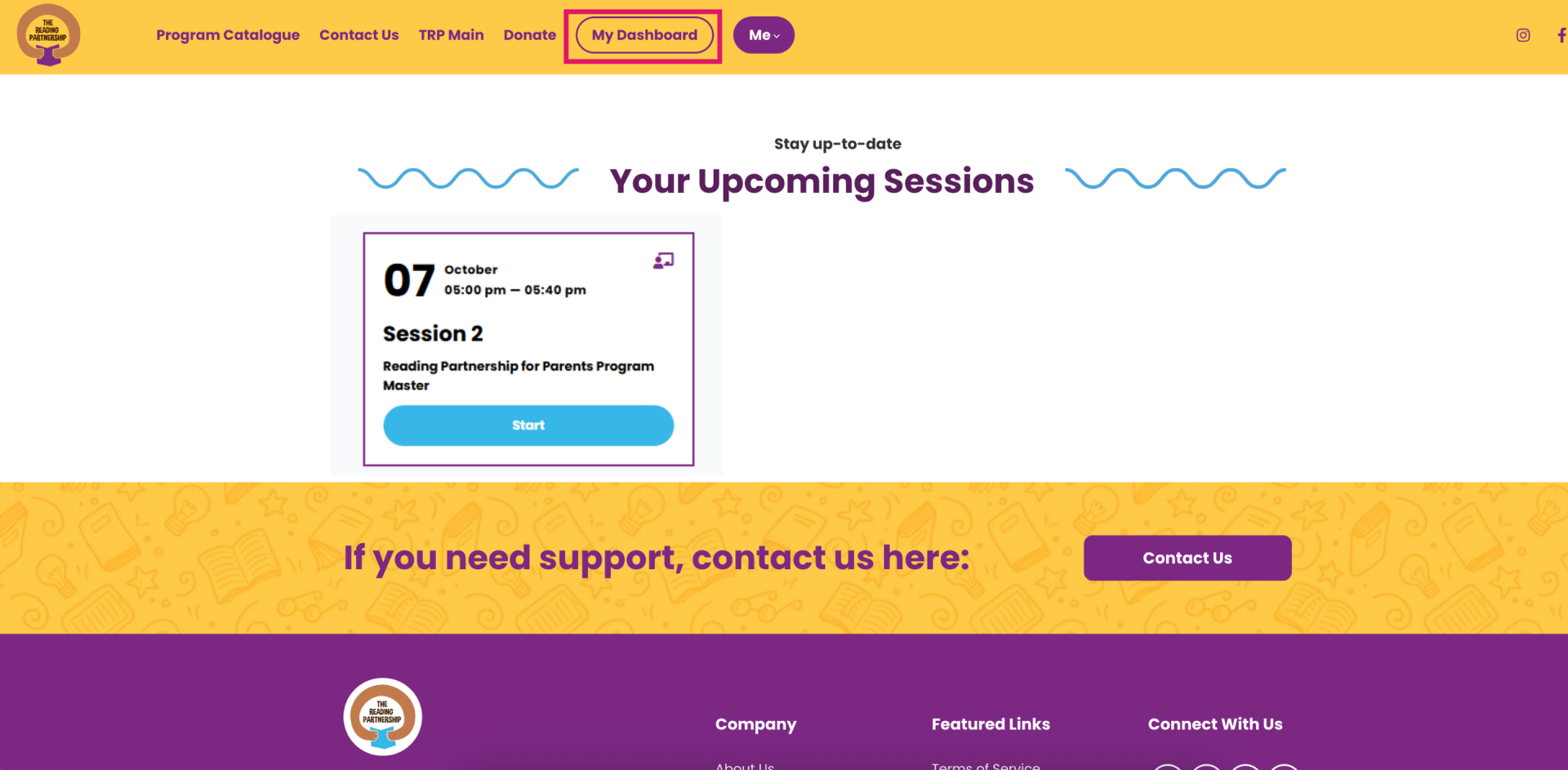
Step 5
If you need to contact support, please click the “Contact Us” button located at the bottom of your Dashboard or in the top navigation menu.